Model SE-R1
Make sure to connect the cables to the matching Left and Right terminals on this unit and the SU-R1.
You can operate this unit and Technics devices supporting system control function simultaneously with ease on the remote control.
Refer to your model's Operating Manual for specific procedure.
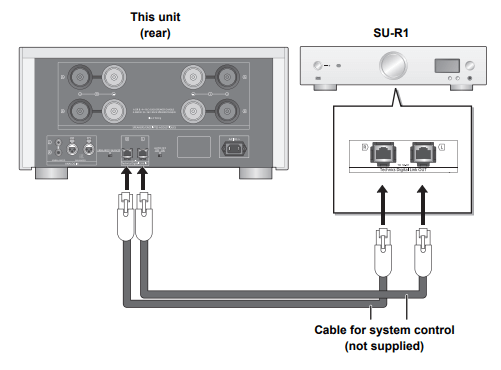
Model SU-R1
Make sure to connect the cables to the matching Left and Right terminals on this unit and the SE-R1.
Refer to your models Operating Manual for specific procedure.
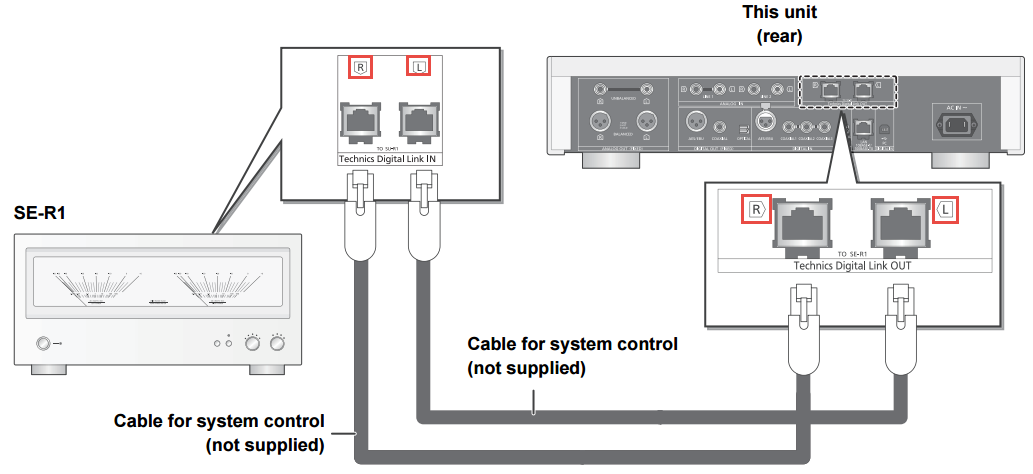
Models SU-G700, SU-G700M2
- Use the system connection cable supplied with the connected device.
- Connect the system connection cable to the system terminals (CONTROL).
- Check the connection of system connection cable, audio cable and the input source which is set with "System Control".
- Connect a Technics device supporting system control function (Network Audio Player, Compact Disc Player, etc.) to this unit.
- For compatible devices supporting the system control function, Refer to the Global Technics web site.
Refer to your models Operating Manual for specific procedure.
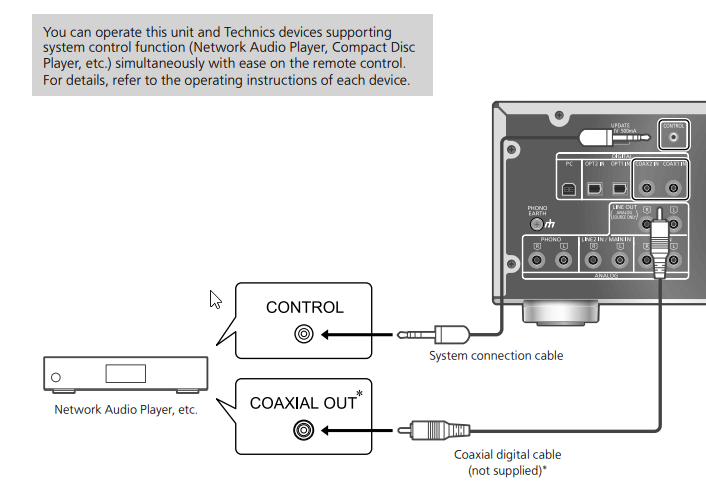
Model SL-G700
You can operate this unit and Technics devices supporting system control function simultaneously with ease using the remote control.
For compatible devices supporting the system control function, Refer to the Global Technics web site.
Refer to your models Operating Manual for specific procedure.
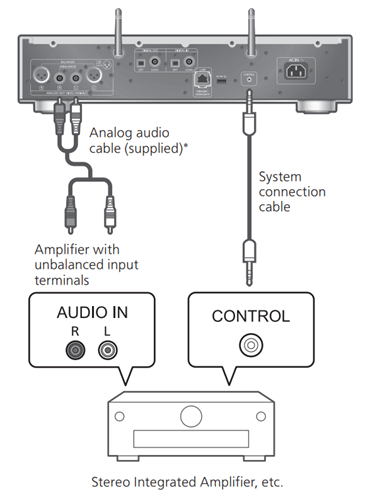
Model SU-C700
- Use the system connection cables supplied with the ST-C700/SL-C700.
- Connect the system connection cables to the system terminals [CONTROL1]/[CONTROL2]. Connect the ST-C700 to [CONTROL1] and the SL-C700 to [CONTROL2].
- Connect coaxial digital cables to the digital audio input terminals [COAX1 IN]/[COAX2 IN]. Connect the ST-C700 to [COAX1 IN] and the SL-C700 to [COAX2 IN].
Refer to your models Operating Manual for specific procedure.
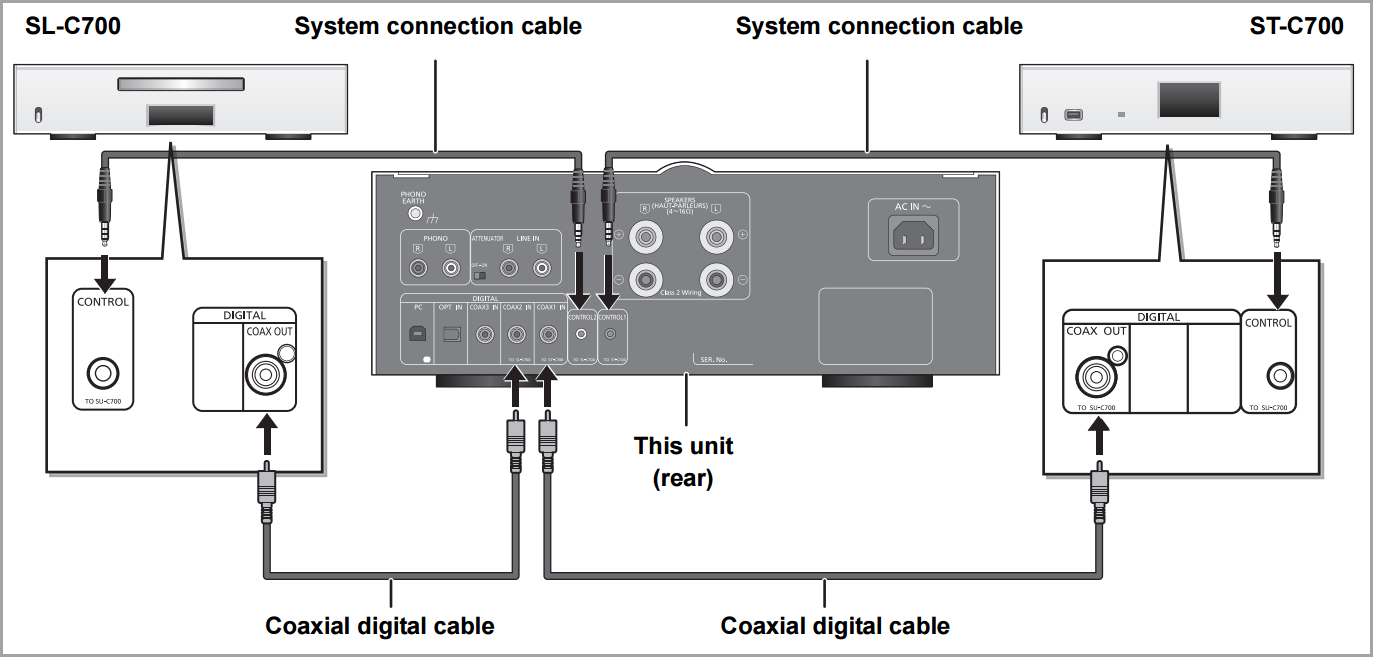
Model ST-C700
Make sure the the following connections are correct.
- Connect the system connection cable to the system terminal [CONTROL1] of the SU-C700.
- Connect the coaxial digital cable to the digital audio input terminal [COAX1 IN] of the SU-C700.
Refer to your models Operating Manual for specific procedure.
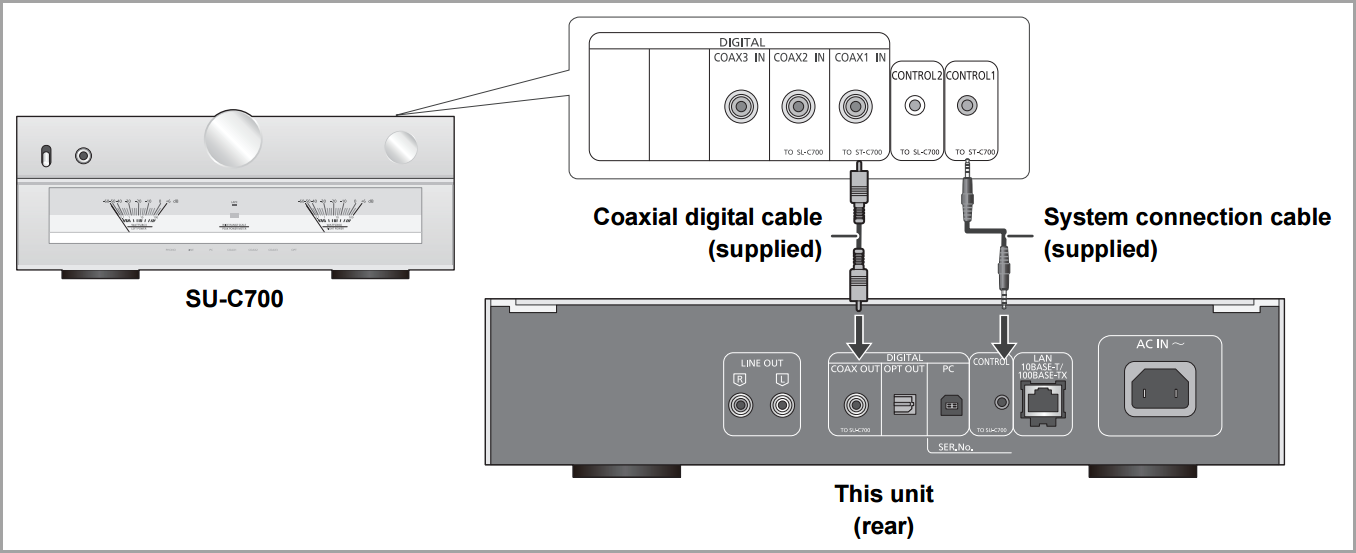
Model SL-C700
Make sure the the following connections are correct.
- Connect the system connection cable to the system terminal [CONTROL2] of the SU-C700.
- Connect the coaxial digital cable to the digital audio input terminal [COAX2 IN] of the SU-C700.
Refer to your models Operating Manual for specific procedure.
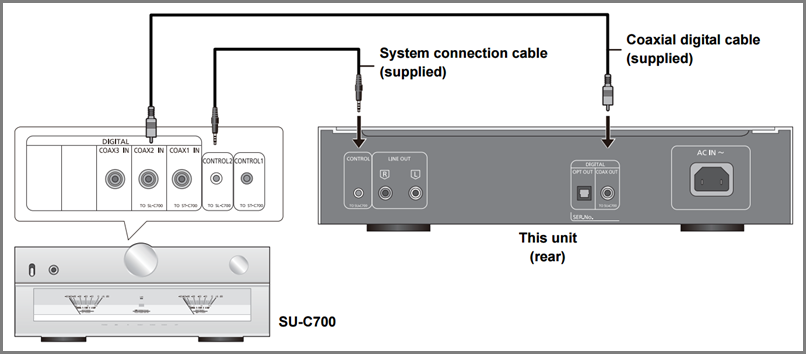
Model SU-R1000
- Use the system connection cable supplied with the connected device.
- Connect the system connection cable to the system terminals (CONTROL).
- Check the connection of the system connection cable, audio cable, and the input source set with "System Control".
- Connect a Technics device supporting system control function (Network Audio Player, Compact Disc Player, etc.) to this unit.
- For compatible devices supporting the system control function, refer to the Global Technics website.
