The Input Lag setting on a television affects the delay between when a signal is sent to the TV (such as a button press on a game controller) and when the action appears on the screen. Lowering input lag is particularly important for gaming, as it results in more responsive game play, allowing actions to be displayed almost instantly.
Change the Input Lag setting to "Fast" when you're engaging in activities that require quick response times, such as playing video games.
Note: Screen shots and Menu items may vary by model.
Remote buttons you will use for this process are:

 button.
button. 
 button.
button.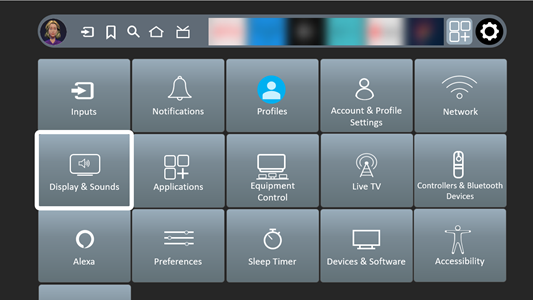
 button.
button. button.
button. button.
button.Input Lag is not valid in the following conditions: