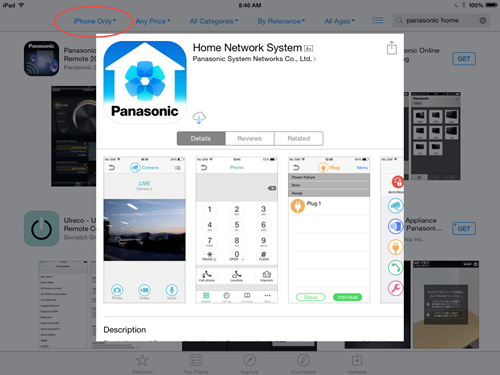Cannot connect when accessing remotly. (Remote wi-fi or data)
Possible cause and solutions
- Make sure that you are only connecting on one mobile device at a time. Only one mobile device can access this product while away from home, if a second mobile device connects to this product while away from home, the first mobile device is disconnected.
- Communications may be interrupted depending on network conditions and wireless signal quality.
- If you are using a public Wi-Fi network. Network traffic, network conditions, and the network provider’s settings or policies may prevent the connection.
- Use a private Wi-Fi network or your mobile network service provider’s wireless network (3G, 4G, etc.).
Content
Can not connect when on the same wi-fi network as hub.
Possible cause and solutions
- Your wireless router is not turned or is not functioning. Refer to the operating instructions included with your wireless router.
- Your wireless router is using the 5 GHz band for wireless communication. The hub only supports the 2.4 GHz band. Make sure your wireless router is configured to use the 2.4 GHz band. “Dual band” configurations are acceptable as long as devices that connect via the 2.4 GHz are able to communicate with devices that connect via the 5 GHz band.
- Before performing the initial setup, make sure your mobile device is connected to the wireless router using the SSID that is assigned to the 2.4 GHz band of your wireless router. When prompted to enter your wireless router's password, enter the password that is assigned to the 2.4 GHz band.
- Your wireless router uses MAC address filtering to limit the devices that can access the router.
- The hub’s MAC address is displayed while performing initial setup. Make a note of the hub's MAC address and add it to your wireless router's list of MAC address that are allowed to access the router.
- Your mobile device is not connected to your wireless router. Check your mobile device’s Wi-Fi settings. Refer to the operating instructions included with your mobile device.
- Your wireless router is using “stealth mode”, i.e., it is not broadcasting its SSID. If your wireless router is configured to use stealth mode, temporarily disable stealth mode while performing initial setup.
- Your mobile device is connecting to a different wireless router during the initial setup procedure. If your mobile device can connect to other nearby wireless routers, we recommend you turn them off or “forget” their settings while performing initial setup.
- The SSID (wireless network name), security type, or password assigned to the wireless router has been changed. Configure the hub again using the procedure described in “Wi-Fi network access settings”.
- Confirm the hub’s Wi-Fi and IP settings using the procedure described in “Confirming network status”.
- If your wireless router’s client isolation feature (a feature that prevents wireless devices connected to the same wireless router from communicating with each other) is turned on, your hub and your mobile device will not be able to communicate with each other. Refer to the operating instructions included with your wireless router and make sure that this feature is turned off.
- The hub’s network settings are incorrect. Reset the hub’s network settings and configure the network settings again.
I have forget the password for remote access.
To reset the password your mobile device has to be connected to the same home Wi-Fi network as your hub.
- From APP home page press [Settings].
- Select [General].
- Select [Change Login Password]
Cannot find the Home Network App in the "App" store on an iOS device.
In the App store select "iPhone only" and search for “Panasonic Home Network System”.