Panasonic Lumix cameras provide messages when they detect
something is not correct. This may be operational or product
related.
Use the list below to troubleshoot the message you are
receiving.
If you receive a message that is not listed below Refer to your models Operating Manual for specific error messages.
Folder numbers in use have reached the maximum.
Save needed data on a computer or other device, and then [Format] the SD card on the camera.
WEB services designed only for pictures, and WEB services designed only for motion pictures cannot be selected at the same time. Deselect one of the services.
Note: The above information may apply to many models, but was specifically taken from the operating manual of models DMC-FZ1000, DMC-GH4, DMC-ZS100, DMC-ZS60, DMC-LX100, DMC-ZS50, DMC-TS6.
This message will be displayed when you format the built-in memory on a PC.
Format the built-in memory on the camera again. The data on the built-in memory will be deleted.
Note: The above information may apply to many models, but was specifically taken from the operating manual of models DMC-F2, DMC-F3, DMC-F5, DMC-FH1, DMC-FH10, DMC-FH2, DMC-FH20, DMC-FH22, DMC-FH25, DMC-FH27, DMC-FH3, DMC-FH4, DMC-FH5, DMC-FH6, DMC-FH8, DMC-FP5, DMC-FP7, DMC-FX700, DMC-SZ1, DMC-SZ10, DMC-TS6, DMC-XS1, DMC-ZS50
There is no space left on the built-in memory or the card.
When you copy pictures from the built-in memory to the card (batch copy), the pictures are copied until the capacity of the card becomes full.
Note: The above information may apply to many models, but was specifically taken from the operating manual of models DMC-TS30, DMC-ZS45, DMC-SZ10, DMC-TS6, DMC-FH10, DMC-FH8, DMC-SZ1, DMC-XS1
[Title Edit], [Text Stamp], [Print Set], and other functions cannot be used for pictures that are not compliant with the DCF standard.
Images that do not comply with the DCF standard cannot be edited.
Note: The above information may apply to many models, but was specifically taken from the operating manual of models DC-G9, DC-FZ80, DC-S1, DC-S1R, DC-ZS70, DC-ZS200, DMC-F2, DMC-F3, DMC-FH1, DMC-FH2, DMC-FH20, DMC-FH22, DMC-FH25, DMC-FH27, DMC-FH3, DMC-FH5, DMC-FH8, DMC-FP5, DMC-FP7, DMC-FX700, DMC-FZ1000, DMC-GH4, DMC-FZ2500, DMC-GX85, DMC-G85, DMC-LX10, DMC-LX100, DMC, ZS100, DMC-ZS60, DC-GX850, DC-GH5, DC-GH5S, DC-ST7, DC-GX9, DC-LX100M2, DMC-FZ300, DMC-ZS50, DMC-SZ1, DMC-TS30, DMC-ZS45, DMC-ZS50, DMC-TS6, DC-ZS80, DC-FZ1000M2, DC-G95
If a message is displaying asking to update the root certificate, agree to update the root certificate.
Note: The above information may apply to many models, but was specifically taken from the operating manual of models DC-FZ80, DMC-FZ1000, DMC-GH4, DMC-FZ2500, DMC-GX85, DMC-G85, DMC-LX10, DMC-LX100, DMC, ZS100, DMC-ZS60, DC-GX850, DC-ZS70, DMC-ZS50, DMC-SZ10, DMC-TS6
Turn on DHCP settings of the IP address of the connected wireless access points.
Note: The above information may apply to many models, but was specifically taken from the operating manual of models DMC-FZ1000, DMC-GH4, DMC-ZS100, DMC-ZS60, DMC-LX100, DMC-ZS50, DMC-SZ10, DMC-TS6
For models that can record in different frequencies. If you continue to use the same card after changing [System Frequency], motion pictures may not be recorded. To record with the same card, reset [System Frequency] to the original setting.
Note: The above information may apply to many models, but was specifically taken from the operating manual of models DMC-FH8, DMC-FX700, DMC-SZ1, DMC-FS2500, DMC-GH4, DC-GH5, DMC-FZ1000, DMC-ZS100, DMC-ZS60, DMC-LX100, DMC-ZS50, DMC-TS6.
Note: The above information may apply to many models, but was specifically taken from the operating manual of models DC-G9, DC-FZ80, DC-ZS200, DC-TS7, DMC-FZ1000, DMC-GH4, DMC-FZ2500, DMC-G85, DMC-GX85, DMC-LX10, DMC-LX100, DMC-ZS100, DMC-ZS60, DC-GX850, DC-GH5, DC-GH5S, DC-GX9, DC-LX100M2.
Note: The above information may apply to many models, but was specifically taken from the operating manual of models DC-G9, DC-FZ80, DC-TS7, DC-ZS200, DMC-FZ1000, DMC-GH4, DMC-FZ2500, DMC-G85, DMC-GX85, DMC-LX10, DMC-LX100, DMC-ZS100, DMC-ZS60, DC-GX850, DC-GH5, DC-ZS70, DC-GH5S, DC-GX9, DC-LX100M2, DMC-FZ300, DMC-ZS45, DMC-ZS50, DMC-SZ10, DMC-TS6, DC-S1, DC-S1R, DC-ZS80, DC-FZ1000M2, DC-G95
Note: The above information may apply to many models, but was specifically taken from the operating manual of models DC-G9, DC-FZ80, DC-ZS200, DC-TS7, DMC-FZ1000, DMC-GH4, DMC-FZ2500, DMC-GX85, DMC-G85, DMC-LX10, DMC-LX100, DMC-ZS100, DMC-ZS60, DC-GX850, DC-GH5, DC-ZS70, DC-GX9, DMC-SZ10
Note: The above information may apply to many models, but was specifically taken from the operating manual of models DC-G9, DC-FZ80, DC-ZS200, DC-TS7, DMC-FZ1000, DMC-GH4, DMC-FZ2500, DMC-G85, DMC-GX85, DMC-LX10, DMC-LX100, DMC-ZS100, DMC-ZS60, DC-GX850, DC-GH5, DC-GH5S, DC-GX9, DC-LX100M2.
Pictures cannot be copied in following cases:
Note: The above information may apply to many models, but was specifically taken from the operating manual of models DMC-F2, DMC-ZS50, DMC-TS30, DMC-ZS45, DMC-SZ10, DMC-TS6, DMC-F3, DMC-F5, DMC-FH1, DMC-FH10, DMC-FH2, DMC-FH20, DMC-FH22, DMC-FH25, DMC-FH27, DMC-FH3, DMC-FH4, DMC-FH5, DMC-FH6, DMC-FH8, DMC-FP5, DMC-FP7, DMC-FX700, DMC-SZ1, DMC-XS1
If you display the playback screen when the camera contains
many picture files, one of the the acquiring information
icons 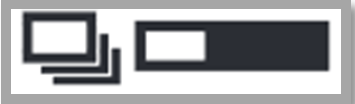 or
or 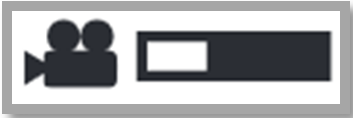 may be displayed for a long time.
While either one of these icons is displayed, some of the
[Playback] menus cannot be used. You cannot create pictures
from motion pictures or play back 4K burst files recorded
with the 4K Photo function. If you have been playing back a
motion picture, stop the playback and wait for while until
the message disappears.
may be displayed for a long time.
While either one of these icons is displayed, some of the
[Playback] menus cannot be used. You cannot create pictures
from motion pictures or play back 4K burst files recorded
with the 4K Photo function. If you have been playing back a
motion picture, stop the playback and wait for while until
the message disappears.
When the camera is turned off while information is being acquired, only the pictures whose information has been acquired up to that time are saved as a group. When the camera is turned on again, the camera once again begins acquiring information of the remaining pictures in the group.
Note: The above information may apply to many models, but was specifically taken from the operating manual of models DMC-ZS100, DMC-ZS60, DMC-FZ1000, DMC-GH4
If you display the playback screen when the camera contains
many picture files, the acquiring information icon
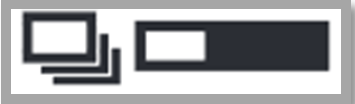 or
or 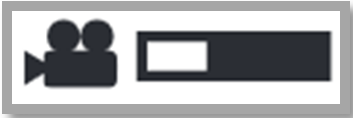 may be displayed for a long time.
While either one of these icons is displayed, some of the
[Playback] menus cannot be used.
may be displayed for a long time.
While either one of these icons is displayed, some of the
[Playback] menus cannot be used.
When the camera is turned off while information is being acquired, only the pictures whose information has been acquired up to that time are saved as a group. When the camera is turned on again, the camera once again begins acquiring information of the remaining pictures in the group.
Note: The above information may apply to many models, but was specifically taken from the operating manual of models DMC-LX100, DMC-TS6
Note: The above information may apply to many models, but was specifically taken from the operating manual of models DC-G9, DC-FZ80, DC-ZS200, DC-TS7, DMC-FZ1000, DMC-GH4, DMC-FZ2500, DMC-G85, DMC-GX85, DMC-LX10, DMC-LX100, DMC-ZS100, DMC-ZS60, DC-GX850, DC-ZS70, DC-GH5S, DC-GX9, DC-LX100M2, DMC-FZ300, DMC-ZS45, DMC-ZS50, DMC-SZ10, DMC-TS6, DC-S1, DC-S1R, DC-ZS80, DC-FZ1000M2, DC-G95, DC-G100, DC-S5
This message will be displayed when you format the built-in memory on a PC.
Format the built-in memory on the camera again. The data on the built-in memory will be deleted.
Note: The above information may apply to many models, but was specifically taken from the operating manual of models DMC-F2, DMC-F3, DMC-F5, DMC-FH1, DMC-FH10, DMC-FH2, DMC-FH20, DMC-FH22, DMC-FH25, DMC-FH27, DMC-FH3, DMC-FH4, DMC-FH5, DMC-FH6, DMC-FH8, DMC-FP5, DMC-FP7, DMC-FX700, DMC-SZ1, DMC-SZ10, DMC-TS6, DMC-XS1, DMC-ZS50
Note: The above information may apply to many models, but was specifically taken from the operating manual of models DC-ZS200, DMC-ZS100, DMC-ZS60, DMC-LX10, DMC-LX100, DC-ZS70, DMC-ZS45
The GPS may not operate in China or close to the Chinese border in neighbouring countries. (As of March 2015)
Note: The above information may apply to many models, but was specifically taken from the operating manual of models
An error has occurred accessing the card.
Note: The above information may apply to many models, but was specifically taken from the operating manual of models DC-G9, DC-TS7, DMC-FZ1000, DMC-GH4, DMC-F3, DMC-F5, DMC-FH1, DMC-FH10, DMC-FH2, DMC-FH20, DMC-FH22, DMC-FH25, DMC-FH27, DMC-FH3, DMC-FH4, DMC-FH5, DMC-FH6, DMC-FH8, DMC-FX700, DMC-FZ2500, DMC-G85, DMC-GX85, DMC-LX10, DC-GH5, DMC-TS30, DMC-ZS45, DMC-ZS50, DMC-SZ1, DMC-SZ10, DMC-TS6, DC-S1, DC-S1R, DC-G95, DMC-XS1
Note: The above information may apply to many models, but was specifically taken from the operating manual of models DC-S1, DC-S1R, DMC-GX85, DMC-G85, DMC-GH4, DC-GX850, DC-GH5, DC-GH5S, DC-G95.
This is displayed when the lens has stopped operating normally due to being pressed on by a hand etc.
Turn the camera off and on. If the message persists, contact an Authorized Panasonic Service center. For information on service select "Support Links" then "Service locator"
Note: The above information may apply to many models, but was specifically taken from the operating manual of model DMC-GH4.
When using a Leica lens mount adaptor (DMW-MA2M, DMW-MA3R: optional), set [Shoot w/o Lens] to [ON] in the custom menu.
Note: The above information may apply to many models, but was specifically taken from the operating manual of model DMC-GH4.
The login ID or password for the “LUMIX CLUB” is not correct. Please enter it again. If you have forgotten the login ID or the password, there is information in the login screen of the “LUMIX CLUB” website.
Note: The above information may apply to many models, but was specifically taken from the operating manual of models DC-ZS200, DMC-FZ1000, DMC-GH4, DMC-ZS100, DMC-ZS60, DMC-LX100, DMC-ZS50, DMC-TS6
This message may be followed by an additional message.
Failed access to the card. Insert the card again or insert a different card.
Note: The above information may apply to many models, but was specifically taken from the operating manual of model DMC-F2.
Note: The above information may apply to many models, but was specifically taken from the operating manual of models DMC-FH8, DMC-SZ1, DMC-SZ10, DMC-TS30, DMC-ZS45
Note: The above information may apply to many models, but was specifically taken from the operating manual of models DMC-F2, DMC-F3, DMC-F5, DMC-FH1, DMC-FH10, DMC-FH2, DMC-FH20, DMC-FH22, DMC-FH25, DMC-FH27, DMC-FH3, DMC-FH4, DMC-FH5, DMC-FH6, DMC-FH8, DMC-FP5, DMC-FP7, DMC-FX700, DMC-SZ1, DMC-TS6, DMC-XS1
Note: The above information may apply to many models, but was specifically taken from the operating manual of models DC-G9, DC-ZS200, DC-FZ80, DMC-FZ1000, DMC-GH4, DMC-FZ2500, DMC-G85, DMC-GX85, DMC-LX10, DMC-LX100, DMC-ZS100, DMC-ZS60, DC-GH5, DC-GH5S, DC-GX9, DC-LX100M2, DMC-FZ300, DMC-SZ10.
When saving the VLog Activation file (ACTIVE.LST) to a Mac computer, with a SAFARI browser the “save to” defaults to the “DOWNLOAD” folder.
Do not save to the "DOWNLOAD" folder, this file must be saved directly to the SD card.
If the ACTIVE.LST file in saved to the "DOWNLOAD" folder, and then copied to SD card, the activation will fail as copying the file is not permitted.
Note: The above information may apply to many models, but was specifically for model DMC-GH4
Note: The above information may apply to many models, but was specifically taken from the operating manual of models DMC-F2, DMC-F3, DMC-F5, DMC-FH1, DMC-FH20, DMC-FH22, DMC-FH3, DMC-FH4, DMC-FH6, DMC-FX700, DMC-ZS50
The remaining battery power is low. Charge the battery.
Note: The above information may apply to many models, but was specifically taken from the operating manual of models DMC-F2, DMC-F3, DMC-FH1, DMC-FH20, DMC-FH22, DMC-FH3, DMC-FX700
Note: The above information may apply to many models, but was specifically taken from the operating manual of models DC-FZ80, DC-ZS200, DMC-FZ1000, DMC-GH4, DMC-FZ2500, DMC-G85, DMC-GX85, DMC-LX10, DMC-LX100, DMC-ZS100, DMC-ZS60, DC-GX850, DC-GH5, DC-ZS70, DC-GH5S, DC-LX100M2
This is displayed when there is no image to transmit due to the restriction of the destination.
Examples
Record a picture or insert a card with a recorded picture and then play it.
Note: The above information may apply to many models, but was specifically taken from the operating manual of models DMC-F2, DMC-F3, DMC-FH1, DMC-FH20, DMC-FH22, DMC-FH3, DMC-FX700
Note: The above information may apply to many models, but was specifically taken from the operating manual of models DC-G9, DC-FZ80, DC-ZS200, DC-TS7, DMC-FZ1000, DMC-GH4, DMC-FZ2500, DMC-G85, DMC-GX85, DMC-LX10, DMC-LX100, DMC-ZS100, DMC-ZS60, DC-GX850, DC-ZS70, DC-GH5S, DC-GX9, DC-LX100M2, DMC-FZ300, DMC-ZS45, DMC-ZS50, DMC-SZ10, DMC-TS6, DC-S1, DC-S1R, DC-ZS80, DC-FZ1000M2, DC-G95, DC-G100, DC-S5
There is no space left on the built-in memory or the card.
When you copy pictures from the built-in memory to the card (batch copy), the pictures are copied until the capacity of the card becomes full.
Note: The above information may apply to many models, but was specifically taken from the operating manual of models DMC-F2, DMC-F3, DMC-F5, DMC-FH1, DMC-FH2, DMC-FH20, DMC-FH22, DMC-FH25, DMC-FH27, DMC-FH3, DMC-FH4, DMC-FH5, DMC-FH6, DMC-FP5, DMC-FP7, DMC-FX700, DMC-SZ10, DMC-ZS45, DMC-ZS50
There is no space left on the built-in memory or the card.
When you copy pictures from the built-in memory to the card (batch copy), the pictures are copied until the capacity of the card becomes full.
Note: The above information may apply to many models, but was specifically taken from the operating manual of models DMC-F2, DMC-F3, DMC-F5, DMC-FH1, DMC-FH2, DMC-FH20, DMC-FH22, DMC-FH25, DMC-FH27, DMC-FH3, DMC-FH4, DMC-FH5, DMC-FH6, DMC-FP5, DMC-FP7, DMC-FX700, DMC-SZ10, DMC-ZS45, DMC-ZS50
Card door or battery door is opened while writing to a card. Wait until writing is finished, then turn the camera off and remove.
Note: The above information may apply to many models, but was specifically taken from the operating manual of models DC-S1, DC-S1R
Select [TV Aspect] in the [Setup] menu if you want to change the TV aspect. To select the TV aspect.
This message also appears when the USB connection cable is connected to the camera only. If the other end of the USB connection cable is connected to a PC or printer, the message will disappear.
Note: The above information may apply to many models, but was specifically taken from the operating manual of models DMC-GH4, DMC-LX100, DMC-ZS50, DMC-TS6, DMC-F2, DMC-F3, DMC-FH1, DMC-FH10, DMC-FH2, DMC-FH20, DMC-FH22, DMC-FH25, DMC-FH27, DMC-FH3, DMC-FH4, DMC-FH5, DMC-FH6, DMC-FH8, DMC-FP5, DMC-FP7, DMC-FX700, DMC-GH4, DMC-LX100, DMC-SZ1, DMC-XS1
Select [TV Aspect] in the [Setup] menu if you want to change the TV aspect. To select the TV aspect.
This message also appears when the USB connection cable is connected to the camera only. If the other end of the USB connection cable is connected to a PC or printer, the message will disappear.
Note: The above information may apply to many models, but was specifically taken from the operating manual of models DMC-F2, DMC-F3, DMC-FH1, DMC-FH10, DMC-FH2, DMC-FH20, DMC-FH22, DMC-FH25, DMC-FH27, DMC-FH3, DMC-FH4, DMC-FH5, DMC-FH6, DMC-FH8, DMC-FP5, DMC-FP7, DMC-FX700, DMC-GH4, DMC-LX100, DMC-SZ1, DMC-XS1
The printer cannot print. Check the printer.
Note: The above information may apply to many models, but was specifically taken from the operating manual of models DMC-F2, DMC-F3, DMC-FH1, DMC-FH20, DMC-FH22, DMC-FH3, DMC-FX700
Note: The above information may apply to many models, but was specifically taken from the operating manual of models DC-G9, DC-GH5M2, DC-GX9, DC-TS7, DC-ZS200, DMC-F2, DMC-F3, DMC-F5, DMC-FH1, DMC-FH10, DMC-FH2, DMC-FH20, DMC-FH22, DMC-FH25, DMC-FH27, DMC-FH3, DMC-FH4, DMC-FH5, DMC-FH6, DMC-FH8, DMC-FP5, DMC-FP7, DMC-FX700, DMC-FZ1000, DC-FZ80, DMC-GH4, DMC-FZ2500, DMC-GX85, DMC-G85, DMC-LX10, DMC-LX100, DMC-ZS100, DMC-ZS60, DC-GX850, DC-GH5, DMC-SZ1, DC-ZS70, DC-GH5S, DMC-TS30, DMC-ZS45, DMC-ZS50, DMC-SZ10, DMC-TS6, DC-S1, DC-S1R, DC-ZS80, DC-FZ1000M2, DC-G95, DMC-XS1
This message is displayed when the lens has stopped operating normally or when the camera is not operating properly.
Turn the camera off and on. If the message is still displayed, contact an Authorized Panasonic Service center. For information on service select "Support Links" then "Service locator"
[Precautions] is displayed when this unit is turned on for the first time after purchase, with the side door completely closed.
Please check beforehand to maintain the waterproof performance.
The [Precautions] screen will be displayed every time the camera is turned on.
Note: The above information may apply to many models, but was specifically taken from the operating manual of model DC-TS7.
The printer cannot print. Check the printer.
Note: The above information may apply to many models, but was specifically taken from the operating manual of models DMC-F2, DMC-F3, DMC-FH1, DMC-FH20, DMC-FH22, DMC-FH3, DMC-FX700
Note: The above information may apply to many models, but was specifically taken from the operating manual of models DC-G9, DC-GX9, DC-TS7, DC-ZS200, DMC-F2, DMC-F3, DMC-F5, DMC-FH1, DMC-FH10, DMC-FH2, DMC-FH20, DMC-FH22, DMC-FH25, DMC-FH27, DMC-FH3, DMC-FH4, DMC-FH5, DMC-FH6, DMC-FH8, DMC-FP5, DMC-FP7, DMC-FX700, DMC-FZ1000, DC-FZ80, DMC-GH4, DMC-FZ2500, DMC-GX85, DMC-G85, DMC-LX10, DMC-LX100, DMC-ZS100, DMC-ZS60, DC-GX850, DC-GH5, DMC-SZ1, DC-ZS70, DC-GH5S, DMC-TS30, DMC-ZS45, DMC-ZS50, DMC-SZ10, DMC-TS6, DC-S1, DC-S1R, DC-ZS80, DC-FZ1000M2, DC-G95, DMC-XS1
You may not record when the recording location is too dark/too bright, or if the subject does not have enough contrast when recording in 3D.
Note: The above information may apply to many models, but was specifically taken from the operating manual of model DMC-TS6.
The camera stops operating for self-protection in the manner described below when overheated due to, for example, high ambient temperature or continuous 4K photo or motion picture recording. Wait until the camera cools down.
Note: The above information may apply to many models, but was specifically taken from the operating manual of model DC-GX850.
When using a Leica lens mount adaptor (DMW-MA2M, DMW-MA3R: optional), set [Shoot w/o Lens] to [ON] in the custom menu.
Note: The above information may apply to many models, but was specifically taken from the operating manual of model DMC-GH4.
This is displayed when there is no image to transmit due to the restriction of the destination.
Examples
Pictures cannot be copied in following cases:
Note: The above information may apply to many models, but was specifically taken from the operating manual of models DMC-F2, DMC-ZS50, DMC-TS30, DMC-ZS45, DMC-SZ10, DMC-TS6, DMC-F3, DMC-F5, DMC-FH1, DMC-FH10, DMC-FH2, DMC-FH20, DMC-FH22, DMC-FH25, DMC-FH27, DMC-FH3, DMC-FH4, DMC-FH5, DMC-FH6, DMC-FH8, DMC-FP5, DMC-FP7, DMC-FX700, DMC-SZ1, DMC-XS1
This feature can only be used with pictures that comply with the DCF standard. Save needed data on a computer or other device, and format the card in the camera.
This message is displayed when the lens has stopped operating normally or when the camera is not operating properly.
Turn the camera off and on. If the message is still displayed, contact an Authorized Panasonic Service center. For information on service select "Support Links" then "Service locator"
The camera stops operating for self-protection in the manner described below when overheated due to, for example, high ambient temperature or continuous 4K photo or motion picture recording. Wait until the camera cools down.
Note: The above information may apply to many models, but was specifically taken from the operating manual of model DC-GX850.
Use a genuine Panasonic battery.
If this message is displayed even when a genuine Panasonic battery is used, contact a Panasonic Authorized servicenter.
If the terminal of the battery is dirty, remove the dirt and dust from the terminal.
Note: The above information may apply to many models, but was specifically taken from the operating manual of model DC-GH5M2.
Detach the lens once, and then attach it again without pressing the lens release button.
Turn the camera off and on. If the message is still displayed, contact an Authorized Panasonic Service center. For information on service select "Support Links" then "Service locator"
Note: The above information may apply to many models, but was specifically taken from the operating manual of models DC-G9, DC-GH5M2, DMC-GX85, DMC-G85, DMC-GH4, DC-GX850, DC-GH5, DC-GH5S, DC-GX9, DC-S1, DC-S1R, DC-G95
Content.
The writing speed is lower if the card has been formatted using a PC or other equipment. As a consequence, motion picture recording may stop in the middle. If this happens, make a backup of the data and format the card in this unit.
Note: The above information may apply to many models, but was specifically taken from the operating manual of models DMC-FP5, DMC-FP7, DMC-FX700
The Write-Protect switch on the SD Memory Card and the SDHC Memory Card are moved to [LOCK]. Move the switch back to unlock it.
The Write-Protect switch on the card is moved to [LOCK]. Move the switch back to unlock it.
This feature can only be used with pictures that comply with the DCF standard. Save needed data on a computer or other device, and format the card in the camera.
Delete the picture after canceling the protect setting.
Refer to your models Advanced Operating Manual for "Protect" setting.
The picture has been recorded with other equipment.
In such cases, these pictures may be displayed with a deteriorated picture quality.
Note: The above information may apply to many models, but was specifically taken from the operating manual of models DMC-F2, DMC-F3, DMC-F5, DMC-FH1, DMC-FH10, DMC-FH2, DMC-FH20, DMC-FH22, DMC-FH25, DMC-FH27, DMC-FH3, DMC-FH4, DMC-FH5, DMC-FH6, DMC-FH8, DMC-FP5, DMC-FP7, DMC-FX700, DMC-SZ1, DMC-TS30, DMC-SZ10, DMC-TS6, DMC-XS1
To maintain the waterproof performance of this unit, a message prompting to check for any foreign material inside the side door or to perform maintenance is displayed along with a warning sound when the following are performed.
Note: The above information may apply to many models, but was specifically taken from the operating manual of models DC-TS7
This is displayed when some images failed to transmit due to the restriction of the destination.
Examples
An error has occurred accessing the card. Insert the card again., Insert a different card.
If you continue to use the same card after changing [ System Frequency ], motion pictures may not be recorded.
To record with the same card, reset [System Frequency] to the original setting.
To record motion pictures with the current setting, try the following:
Note: The above information may apply to many models, but was specifically taken from the operating manual of models DC-GH5S
LUMIX - CLUB - Login to the “LUMIX CLUB” from your smartphone or PC, and set the login details of the destination WEB service.
Note: The above information may apply to many models, but was specifically taken from the operating manual of models DC-ZS200, DMC-FZ1000, DMC-GH4, DMC-ZS100, DMC-ZS60, DMC-LX100, DMC-ZS50, DMC-TS6
Note: The above information may apply to many models, but was specifically taken from the operating manual of models DC-G9, DC-GH5M2, DC-GX9, DC-TS7, DC-ZS200, DMC-F2, DMC-F3, DMC-F5, DMC-FH1, DMC-FH10, DMC-FH2, DMC-FH20, DMC-FH22, DMC-FH25, DMC-FH27, DMC-FH3, DMC-FH4, DMC-FH5, DMC-FH6, DMC-FH8, DMC-FP5, DMC-FP7, DMC-FX700, DMC-FZ1000, DC-FZ80, DMC-GH4, DMC-FZ2500, DMC-GX85, DMC-G85, DMC-LX10, DMC-LX100, DMC-ZS100, DMC-ZS60, DC-GX850, DC-GH5, DMC-SZ1, DC-ZS70, DC-GH5S, DMC-TS30, DMC-ZS45, DMC-ZS50, DMC-SZ10, DMC-TS6, DC-S1, DC-S1R, DC-ZS80, DC-FZ1000M2, DC-G95, DMC-XS1