The information in this error code guide applies to most Technics products.
For specific error codes for a model Refer to the models Operating Manual for specific error messages.
The selected file cannot be played back. Select a playable file type.
Refer to the models Operating Manual for compatible file types.Set the clock before setting the timer.
Refer to the models Operating Manual for compatible file types.Note: The above information may apply to many models, but was specifically taken from the operating manual of model SC-C70.
Set the starting time and finishing time of the timer.
The current settings are displayed when selecting “Play Timer Adj.” and pressing [OK]. Press [OK] again to access the timer setting screen, and the screen starts blinking
Note: The above information may apply to many models, but was specifically taken from the operating manual of model SC-C65.
Set the starting time and finishing time of the timer.
Note: The above information may apply to many models, but was specifically taken from the operating manual of model SC-C70.
Note: The above information may apply to many models, but was specifically taken from the operating manual of models SC-C70, SU-G700, SU-G700M2.
The message "AUTO OFF" displays when the unit has been left unused for about 20 minutes and will shut down within a minute. Press any button to cancel it.
The unit is checking the connected iPhone/iPad/iPod or a USB device.
Note: The above information may apply to many models, but was specifically taken from the operating manual of models SU-R1, ST-C700.
The unit is checking the connected iPhone/ iPad/iPod or a USB device. After this display has disappeared, start operating.
Note: The above information may apply to many models, but was specifically taken from the operating manual of models SU-G30, SC-C500, SC-C65, SC-C70, SL-G700.
Connect this unit to the network and then wait for the start of the Firmware Update via Internet.
Note: The above information may apply to many models, but was specifically taken from the operating manual of models SU-G30, SC-C70.
Note: The above information may apply to many models, but was specifically taken from the operating manual of models SU-G30, SC-C65, SC-C70, SU-G700, SU-G700M2.
The unit is connecting to vTuner. Please wait for a while.If the display does not change, switch the input source, or turn the unit to standby and on again.
Note: The above information may apply to many models, but was specifically taken from the operating manual of model SC-C70.
Note: The above information may apply to many models, but was specifically taken from the operating manual of model SC-C70, SC-C500.
Note: The above information may apply to many models, but was specifically taken from the operating manual of model SU-G700, SU-G700M2
Note: The above information may apply to many models, but was specifically taken from the operating manual of model SC-C30, SC-C50, SU-G30, SC-C500, SC-C65, SC-C70, SU-R1, ST-C700, SL-G700.
Note: The above information may apply to many models, but was specifically taken from the operating manual of models SU-R1, SU-G30, SC-C30, SC-C50, SC-C500, SC-C65, SC-C70, ST-C700, SL-G700.
The message "Error" displays when an incorrect operation is performed. Read the instructions and try again.
Note: The above information may apply to many models, but was specifically taken from the operating manual of model SU-R1, SC-C500, SC-C65, SC-C70, SU-G30, ST-C700, SL-G700.
Note: Individual specific F codes are also listed in drop down.
An abnormality has occurred. (If this unit detects an abnormality, the protection circuit is activated, and the power may be turned off automatically.)
If the problem persists, write down the displayed number, disconnect the AC mains lead and contact a Technics Authorized Servicenter.
Note: The above information may apply to many models, but was specifically taken from the operating manual of models SC-C30, SC-C50, SC-C65, SU-R1, SU-G30, SC-C500, SC-C70, SU-G700, SU-G700M2, ST-C700, SL-G700.
If one of the [33/45/78] speed selector button indicators of the main unit blinks (rapidly or slowly) in orange, provide the displayed error number and the LED’s blinking status at the time of consultation.
Note: The above information may apply to many models, but was specifically taken from the operating manual of models SP-10RS, SL-1000.
If one of the [33/45/78] speed selector button indicators of the main unit blinks (rapidly or slowly) in orange, provide the displayed error number and the LED’s blinking status at the time of consultation.
Note: The above information may apply to many models, but was specifically taken from the operating manual of models SP-10RS, SL-1000.
If one of the [33/45/78] speed selector button indicators of the main unit blinks (rapidly or slowly) in orange, provide the displayed error number and the LED’s blinking status at the time of consultation.
Note: The above information may apply to many models, but was specifically taken from the operating manual of models SP-10RS, SL-1000.
The network connection is not complete, try the suggestions below then try setting again.
Note: The above information may apply to many models, but was specifically taken from the operating manual of models SC-C30, SC-C50, SC-C500, SC-C65, SC-C70, SL-G700.
The firmware (free of charge) for this unit is available. Follow the below instructions to update your Technics Audio System.
 button for 5 seconds
or longer.
button for 5 seconds
or longer.
For Firmware update information, Refer to the Technics Global Firmware site.
If your model is not listed Refer to your models Operating Manual for specific procedure.
The message "PGM Full" or "Full" indicates the max number of favored of programmed tracks has been reached.
If your model is not listed Refer to your models Operating Manual for specific procedure.
Possible cause and solutions
Refer to your models Operating Manual for file format compatibility.
Note: The above information may apply to many models, but was specifically taken from the operating manual of models SC-C500, SC-C70, ST-C700, SU-R1.
The firmware on the USB flash memory cannot be found. Download the latest firmware on the USB flash memory and
try again.
Refer to "How to update the firmware from a USB stick."
The measurement or processing of "Cartridge Optimizer" fails.
Make the following checks.
Models SC-C500, SC-C65, SC-C70
No USB device is connected. Connect the USB device to be played.
Models SU-G700, SU-G700M2, SU-R1000
USB flash memory with new firmware is not connected. Connect the USB flash memory with new firmware.
Models SC-C30, SC-C50, SL-G700
No USB device is connected. Connect the USB device to be played.
The USB device cannot be played back. Check to see if the file system of USB device is playable.
If your model is not listed Refer to your models Operating Manual for specific procedure.
Note: The above information may apply to many models, but was specifically taken from the operating manual of models SC-C65.
There is no CD inserted or there is a non-compatible CD inserted.
Refer to your models Operating Manual for supported file formats.
There is no available layer to be played back. Insert a Hybrid Super Audio CD disc which has a CD layer and Super Audio CD layer.
Note: The above information may apply to many models, but was specifically taken from the operating manual of model SL-G700.
The mesage "No Network Connection" or "No Network Available" indicates that this unit is not connected to the network. Check the network connection.
Note: The above information may apply to many models, but was specifically taken from the operating manual of models SU-R1, SC-C65, SC-C70, SU-G30, ST-C700, SL-G700.
There is no CD inserted or there is a non-compatible CD inserted.
Refer to your models Operating Manual for supported file formats.
Note: The above information may apply to many models, but was specifically taken from the operating manual of models SC-C500, SC-C70, ST-C700, SU-R1.
Not ConditionalThis message indicates that the function you have tried to use is not available with the current settings. Check the steps and settings.
Note: The above information may apply to many models, but was specifically taken from the operating manual of models SU-R1, SL-C700 and ST-C700.
Measuring the output signal for the output correction function (LAPC) has not been done yet. Measure the output signal.
Note: The above information may apply to many models, but was specifically taken from the operating manual of model SU-G700, SU-G700M2
Possible cause and solutions
Note: The above information may apply to many models, but was specifically taken from the operating manual of model SC-C500, SCC-70.
The function you have tried to use is not available with the current settings.
Note: The above information may apply to many models, but was specifically taken from the operating manual of models SC-C30, SC-C50, SC-C500, SC-C65, SC-C70, SU-G700, SU-G700M2, SL-G700, SU-R1000.
The key operation of this unit is disabled/the remote control is not working.
Make sure to operate from the dedicated application “Technics Audio Center” (free of charge) when you stream music files from the device on your network or online music services etc.
Note: The above information may apply to many models, but was specifically taken from the operating manual of models SC-C30, SC-C50, SC-C65, SL-G700.
The message "Over Flow" or " Signal Overflow" indicates that the audio from the analogue audio input terminal in use is distorted.
Select “Attenuator” in the setup menu, and change the setting for the analogue audio input terminal in use to “On”.
Model SU-G30 - Select “Attenuator (LINE)” or “Attenuator (PHONO)” according to the selected analogue audio input, and change the setting of the attenuator to “On”.
Note: The above information may apply to many models, but was specifically taken from the operating manual of models SU-G30, SU-R1, SU-G700.
The message "PGM Full" or "Full" indicates the max number of favored of programmed tracks has been reached.
If your model is not listed Refer to your models Operating Manual for specific procedure.
Note: The above information may apply to many models, but was specifically taken from the operating manual of model SU-G700, SU-G700M2.
"Please Wait" is displayed, when this unit is turned on/off. (For up to 1 minute and 30 seconds)
Note: The above information may apply to many models, but was specifically taken from the operating manual of model SU-R1, SC-C500, SC-C65, SC-C70, ST-C700, SL-G700.
The unit is checking the CD information. fter this display has disappeared, start operating.
Note: The above information may apply to many models, but was specifically taken from the operating manual of models SC-C65, SC-C70, SL-G700.
The remote control and this unit are using different codes. Change the code on the remote control.
Note: The above information may apply to many models, but was specifically taken from the operating manual of model SU-R1, SU-G30, SL-C700, SC-C500, SC-C65, SC-C70, SU-G700, SU-G700M2, ST-C700, SL-G700, SU-R1000.
Basic playback control buttons on the touch panel/remote control are not available. (While playing back music stored on the DLNA server with this unit (DMR), etc.)
Use the connected device for basic playback control.
Note: The above information may apply to many models, but was specifically taken from the operating manual of model SC-C500, SC-C70.
The message "Searching" indicates that the unit is checking the DLNA / Media server on the network.
Check to see if there is another server on the same network.
Note: The above information may apply to many models, but was specifically taken from the operating manual of models SU-R1, SU-G30, SC-C500, SC-C65, SC-C70, ST-C700, SL-G700.
The message "Over Flow" or " Signal Overflow" indicates that the audio from the analogue audio input terminal in use is distorted.
Select “Attenuator” in the setup menu, and change the setting for the analogue audio input terminal in use to “On”.
Model SU-G30 - Select “Attenuator (LINE)” or “Attenuator (PHONO)” according to the selected analogue audio input, and change the setting of the attenuator to “On”.
Note: The above information may apply to many models, but was specifically taken from the operating manual of models SU-G30, SU-R1, SU-G700.
The touch switch operation of this unit is disabled. Turn it on.
Note: The above information may apply to many models, but was specifically taken from the operating manual of models SC-C65, SC-C70.
Check that the control unit is connected to the main Unit
Image of connection for Model SP-10RS
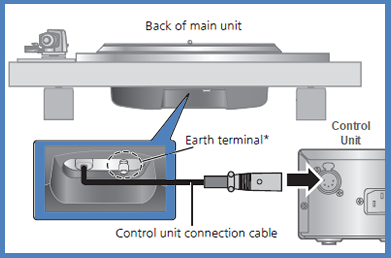
Image of connection for Model SL-1000
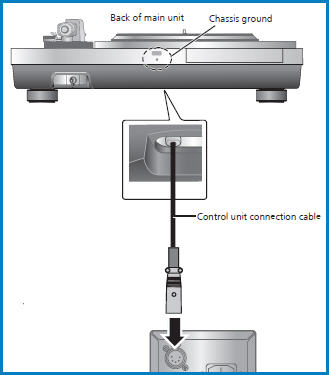
Note: The above information may apply to many models, but was specifically taken from the operating manual of models SP-10RS, SL-1000.
Note: The above information may apply to many models, but was specifically taken from the operating manual of models SU-R1, ST-C700, SC-C500, SC-C30, SC-C50, SC-C70, SU-G700, SU-G700M2, SL-G700, SU-R1000.
Possible cause and solutions
Note: The above information may apply to many models, but was specifically taken from the operating manual of models SU-R1 and ST-C700.
Possible cause and solutions
Note: The above information may apply to many models, but was specifically taken from the operating manual of models SU-R1 and ST-C700.
Possible cause and solutions
Note: The above information may apply to many models, but was specifically taken from the operating manual of models SU-R1 and ST-C700.
Possible cause and solutions
Note: The above information may apply to many models, but was specifically taken from the operating manual of models SC-C70.
Possible cause and solutions
Note: The above information may apply to many models, but was specifically taken from the operating manual of models SC-C500.
Note: The above information may apply to many models, but was specifically taken from the operating manual of models SC-C30, SC-C50, SC-C65, SC-C70, SU-G700, SU-G700M2, SU-R1, SC-C500, SU-G30, ST-C700, SL-G700, SU-R1000.
When the input source is switched to “LINE2” or other source from “MAIN IN”, the volume level after switching the input source is displayed.
Confirm and adjust the volume before pressing [OK].
Note: The above information may apply to many models, but was specifically taken from the operating manual of models SU-G700, SU-G700M2, SU-R1000.
For Models SC-C30, SC-C50
For Models SL-G700
Note: The above information may apply to many models, but was specifically taken from the operating manual of models SC-C30, SC-C50, SC-C65, SL-G700.
The LAN cable is connected to this unit.
Disconnect the LAN cable when setting the wireless LAN connection.
Note: The above information may apply to many models, but was specifically taken from the operating manual of models SC-C30, SC-C50.