 will stop blinking after an hour.
will stop blinking after an hour.
 on the LED display stops blinking and stays solid, setup is complete.
on the LED display stops blinking and stays solid, setup is complete.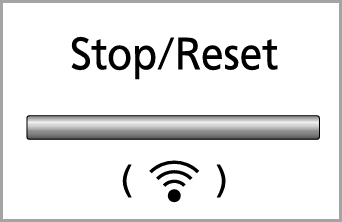 button for 2 seconds. The display will show "1.SETUP CONNECT".
button for 2 seconds. The display will show "1.SETUP CONNECT".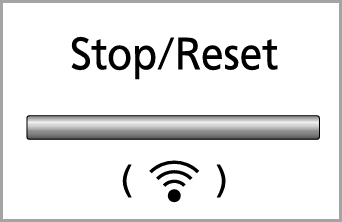 button to exit the settings.
button to exit the settings.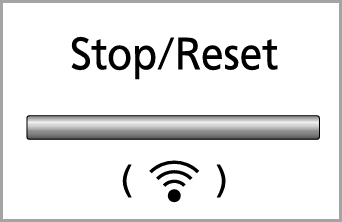 button for 2 seconds. The display will show "1.SETUP CONNECT".
button for 2 seconds. The display will show "1.SETUP CONNECT".