The following instructions are for Alexa compatible Microwaves. Refer to your models OI manual.
Alexa compatible microwave ovens can be controlled with Alexa using any Alexa-enabled device, such as Echo or Echo Dot. To control your microwave with Alexa, you will require to set up your microwave and connect it to Alexa using one of the methods below. If additional information is required from the methods listed below you can also visit Amazon's support page
Ensure your home wireless network is on and the microwave is within the wireless range.
If you've purchased this microwave oven from Amazon and already have your wireless network credentials registered to your Amazon account, please follow method 1.
All others, please follow method 2.
Pairing Method 1: Zero-Touch Setup (ZTS)
- Plug the microwave into a grounded power outlet.
- If the Wi-Fi
 icon stops blinking and stays on, the microwave is ready to connect to Alexa.
icon stops blinking and stays on, the microwave is ready to connect to Alexa.
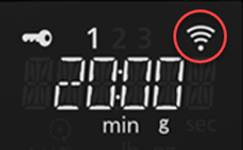
If the Wi-Fi icon is off, press the Popcorn button for 3 seconds to turn on the wireless network.
- When the Wi-Fi
 icon stops blinking and stays on steadily the setup is complete. Your microwave oven is connected.
icon stops blinking and stays on steadily the setup is complete. Your microwave oven is connected.
- Once connected, press the round "Start" button within 10 seconds to finish setting up weight and other initial settings.
Pairing Method 2: Barcode Setup (BCS)
- Install the latest version of the Alexa app on your phone and log in with your Amazon account.
- Plug the microwave into a grounded power outlet. If it has been set up before, press and hold the Popcorn button for 3 seconds to enter pairing mode.
- Ensure your home wireless network is active.
- If the Alexa app automatically detects your microwave, follow the prompts and proceed to step 6.
- If not, open the Alexa app, tap the Devices icon at the bottom right, then tap the “+” icon at the top right. Select “Add Device” and choose “Microwave,” then select “Panasonic.”
- When the 2D Barcode screen appears, press “SCAN BARCODE” and scan the QR code inside the microwave (located inside the door near the key image).
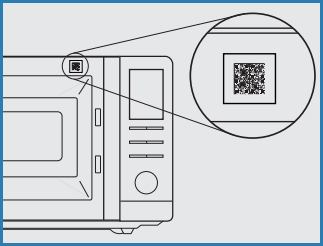
Note: If the Wi-Fi  icon stops blinking and turns off, restart from step 5.
icon stops blinking and turns off, restart from step 5.
Pairing Method 3: User Guided Setup (UGS)
If the QR code inside the microwave is lost or damaged, follow this method to set up your microwave.
- Install the latest version of the Alexa app on your phone and log in with your Amazon account.
- Plug the microwave into a grounded power outlet. If it has been set up before, press and hold the Popcorn button for 3 seconds to enter pairing mode.
- Ensure your home wireless network is active.
- If the Alexa app automatically detects your microwave, follow the prompts and proceed to step 6.
- If not, press and hold the Popcorn button for 3 seconds until "ENTER SETUP MODE" appears on the microwave screen.
- Open the Alexa app, tap the Devices icon at the bottom right, then tap the “+” icon at the top right. Select “Add Device” and choose “Microwave,” then select “Panasonic.”
- When the 2D Barcode screen appears, press “DON’T HAVE A BARCODE” to continue setup, then follow the on-screen instructions.
Note: If the Wi-Fi  icon stops blinking and turns off, restart from step 5.
icon stops blinking and turns off, restart from step 5.
 icon stops blinking and stays on, the microwave is ready to connect to Alexa.
icon stops blinking and stays on, the microwave is ready to connect to Alexa. icon stops blinking and stays on steadily the setup is complete. Your microwave oven is connected.
icon stops blinking and stays on steadily the setup is complete. Your microwave oven is connected.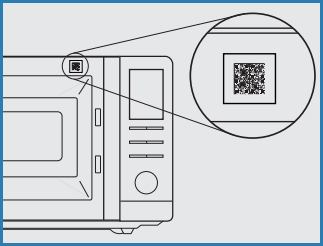
 icon stops blinking and turns off, restart from step 5.
icon stops blinking and turns off, restart from step 5. icon stops blinking and turns off, restart from step 5.
icon stops blinking and turns off, restart from step 5.