Recorded motion picture can be divided in two. It is recommended for when you want to divide a part you need with a part you do not need.
Dividing a motion picture is permanent. Decide before
you divide!
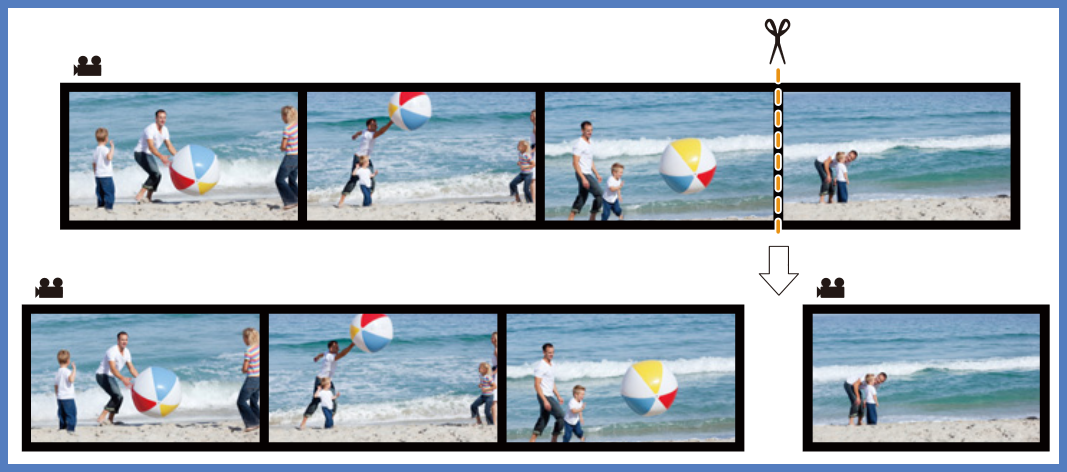
Using the Video Divide Feature
- Press [MENU] → [
 Playback] → [Video
Divide].
Playback] → [Video
Divide].
- Press ◄ or ► to select the motion picture to divide, and
then press [MENU/SET].
- Press ▲ at the location to divide.
- You can finely adjust the location for division by
pressing ◄ or ► while the motion picture is paused.
- Press ▼.
- Motion picture may be lost if the card or battery is
removed while processing the dividing.
Video Divide is not available in the following cases:
- During dividing, do not turn off the camera or remove the
card or battery. If you do so, the motion picture may be
deleted.
- Avoid trying to divide motion picture near the very
beginning or end of the motion picture.
- When trying to divide a motion picture with a short
duration.
- Dividing may not be performed on motion pictures recorded
with other equipment.
- The order of images will change if motion pictures are
divided. It is recommended to search these motion pictures by
using [Calendar] or [Category
Selection] in the [Filtering Play].
If you would like to view information specific to your model,
please
visit our Operating Manual Lookup and search using your
model number.