There are 3 preset modes that can be used for a WINDOW camera:
[ Basic ], [ Protection ], and [ 24/7 Recording ].
[ Basic ]: Use this if
you don't want to use a mode and don't want the camera to
operate according to pre-determined settings.
- Live view only
- Notification disabled
- Auto record disabled
[ Protection ]: Records
and sends notification automatically when motion is detected.
- Notifications enabled
- Auto record enabled
- Use when you don’t want the camera to record images 24/7
[ 24/7 Recording ]:
Records continuously and sends notifications when motion is
detected. Overwrite may occur depending on the micro SD
card size.
- Notifications enabled
- Auto record enabled (COntinuously)
- When using [24/7 Recording], because images are
continuously recorded, separate recordings are not made when
motion is detected.
You may navigate through this module using your left and right
arrow keys.
How to select a Preset
Mode.
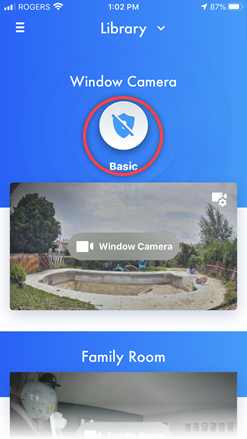 From the "HomeHawk"
app home screen tap the "Mode" icon.
From the "HomeHawk"
app home screen tap the "Mode" icon.
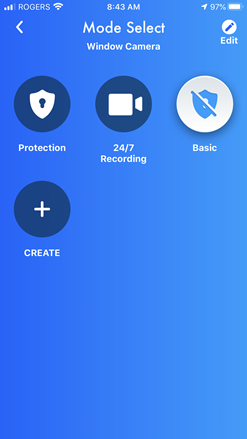 Tap the preset mode that you would like to use.
Tap the preset mode that you would like to use.
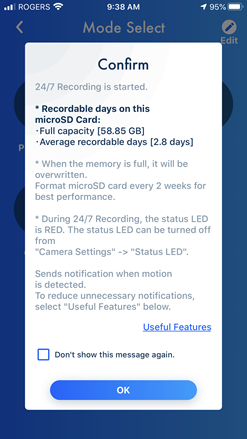 A confirmation screen appears with information on the mode
selected.
A confirmation screen appears with information on the mode
selected.
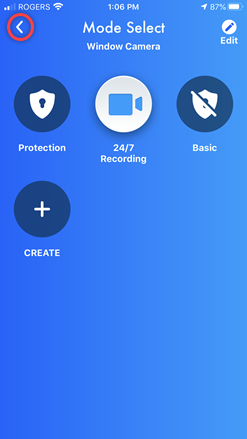 Tap the "Back" icon to save the new mode selection and
return to the Home screen..
Tap the "Back" icon to save the new mode selection and
return to the Home screen..
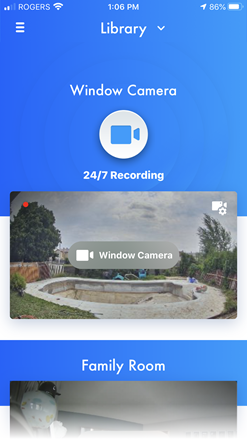 The active mode is displayed.
The active mode is displayed.
Screenshots shown in this answer are from an
iPhone, using the HomeHawk App ver. 3.1.
If you are using a lower version please update the app. through
the App store.
To use with an Android device use App ver. 2.7 and higher.
Information applies to all compatible smart devices.
Settings and options may vary by camera.
Screen shots may change by app version.
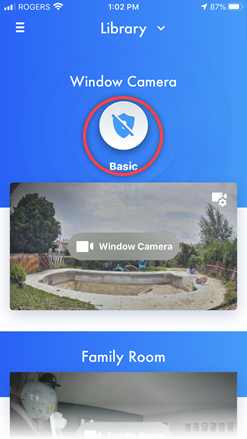 From the "HomeHawk"
app home screen tap the "Mode" icon.
From the "HomeHawk"
app home screen tap the "Mode" icon.
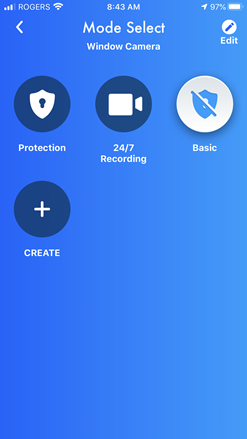 Tap the preset mode that you would like to use.
Tap the preset mode that you would like to use.
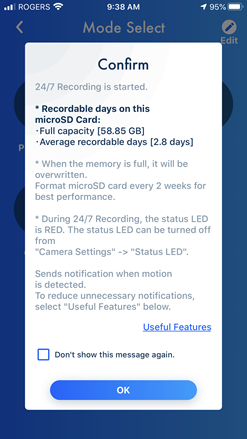 A confirmation screen appears with information on the mode
selected.
A confirmation screen appears with information on the mode
selected.
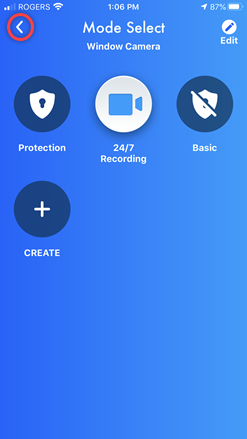 Tap the "Back" icon to save the new mode selection and
return to the Home screen..
Tap the "Back" icon to save the new mode selection and
return to the Home screen..
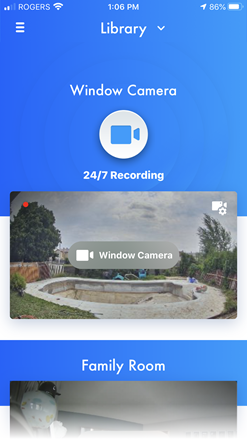 The active mode is displayed.
The active mode is displayed.



