The Web page currently displayed on the iPhone / iPod touch /
iPad can be displayed on the VIERA TV.
It is also possible to display the Web page currently displayed
on the VIERA TV on the iPhone / iPod touch / iPad
Preparation:
- Downloaded the Remote app 3 to your iOS device.
- Both the TV and the iOS device must be connected to
the same wireless LAN router gateway address. Set the
permission of media access on your phone from the app.
- Tap the TV Remote 3 icon to activate the application.
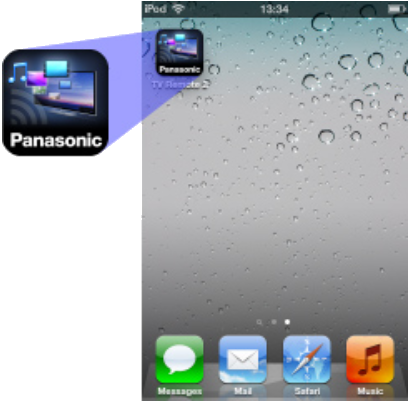 Image Varies by external model device.
Image Varies by external model device.
- If you are opening the app for the first time you will be
asked to select your VIERA television.
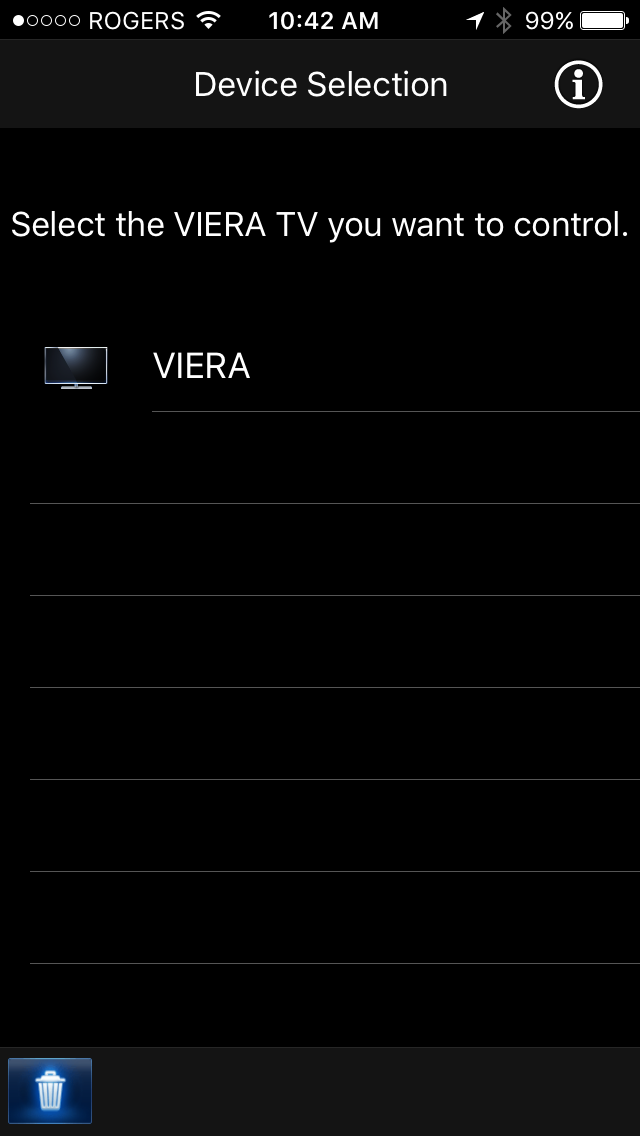 Image Varies by external model device.
Image Varies by external model device.
- Tap "Web
Browser".
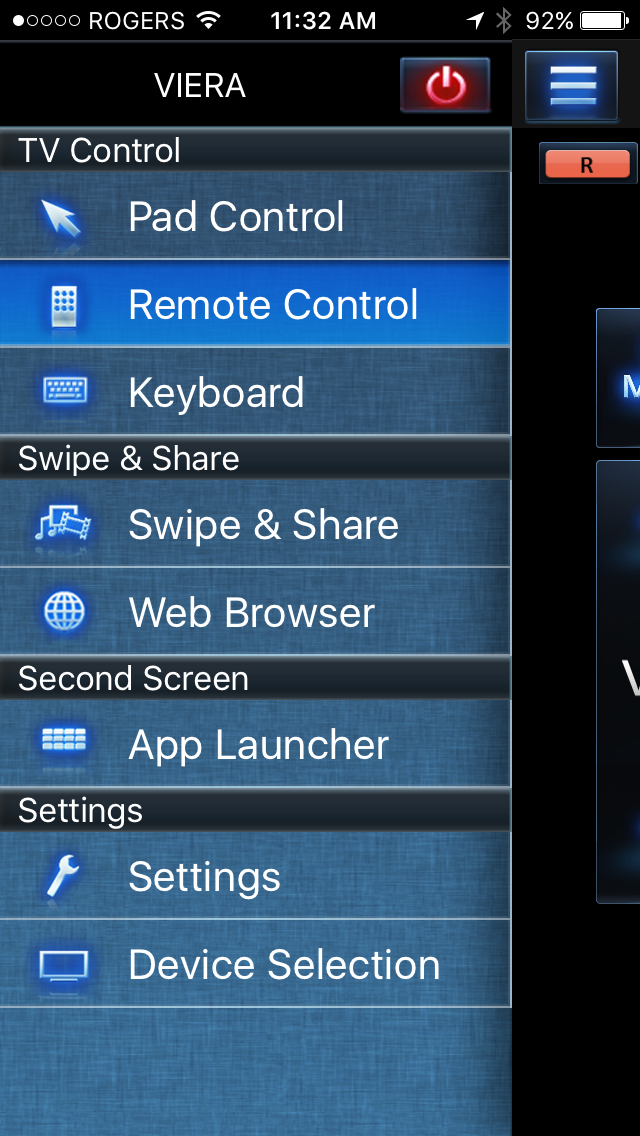 Image Varies by external model device
Image Varies by external model device
- Type in a website URL. Tap "return".
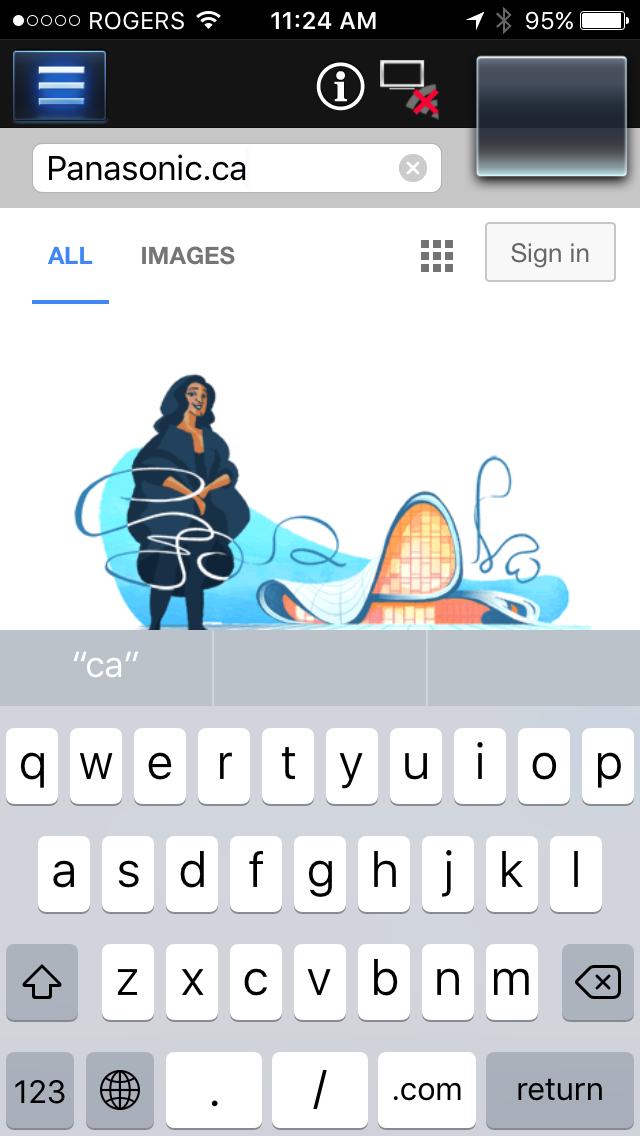 Image Varies by external model device.
Image Varies by external model device.
- Tap on the Bookmark icon to save the web site link to
your Bookmarked list.
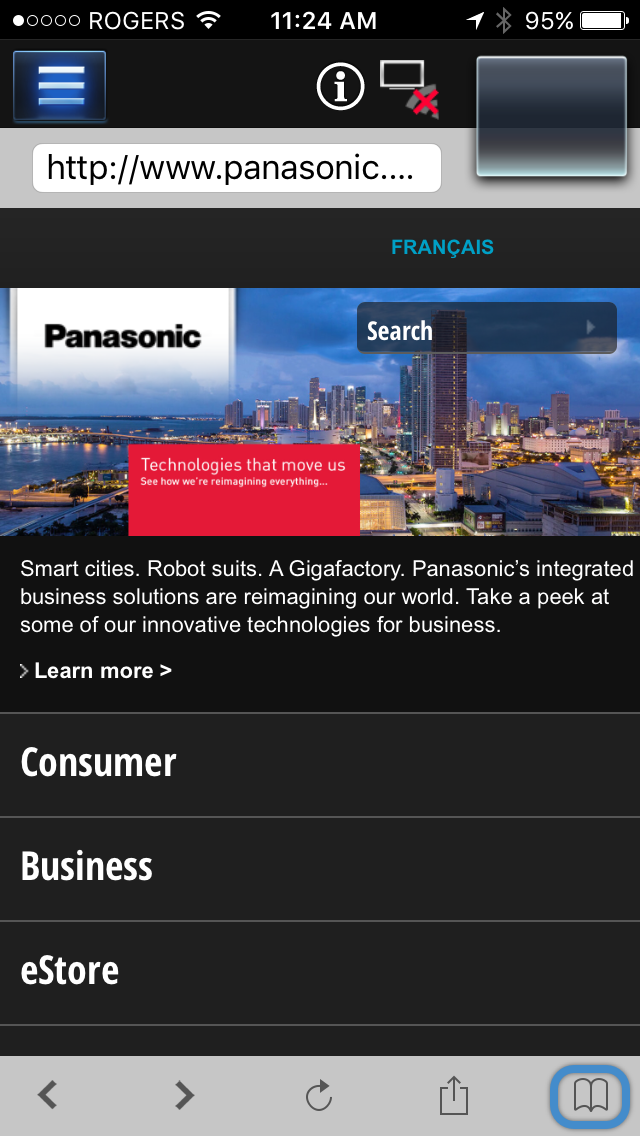 Image Varies by external model device.
Image Varies by external model device.
- The Bookmark list will open. Tap " + " to add the URL.
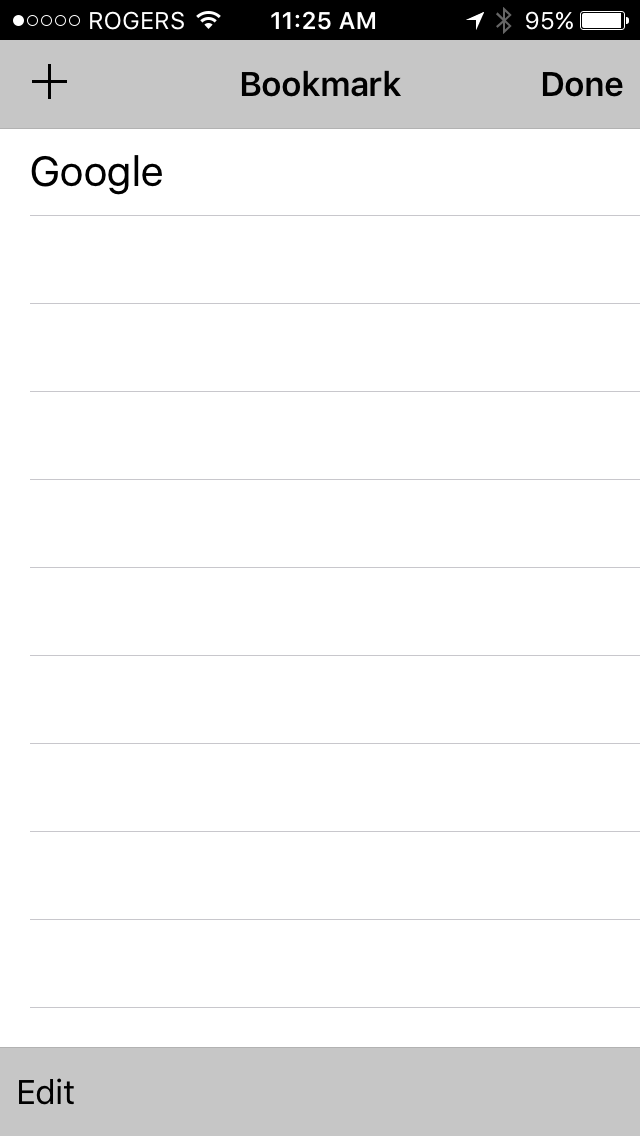 Image Varies by external model device.
Image Varies by external model device.
- Tap "OK"
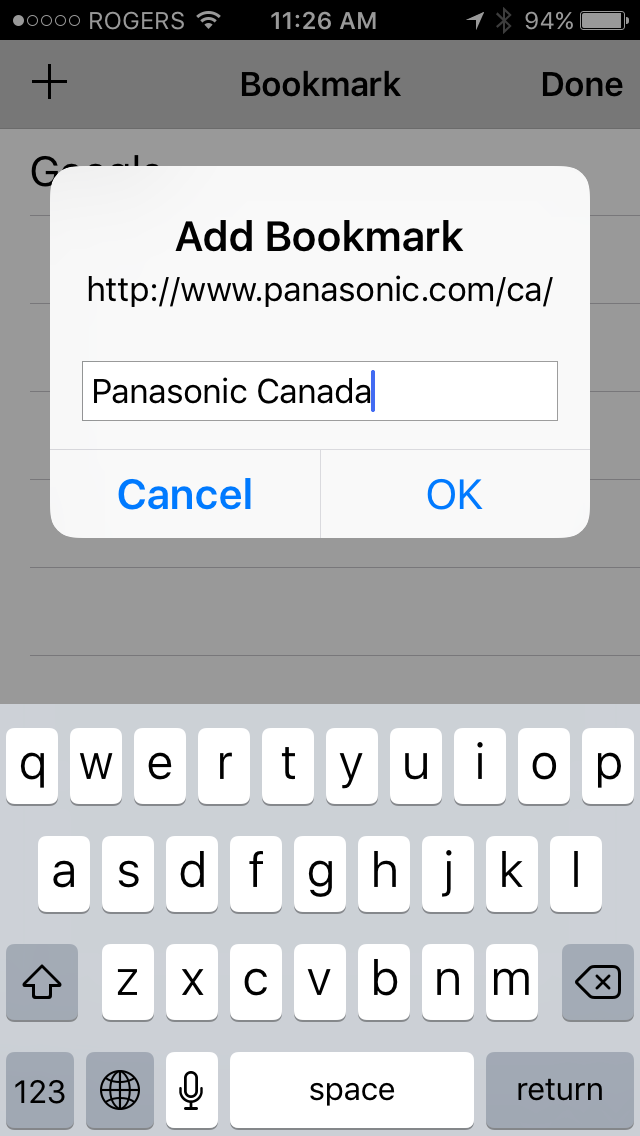 Image Varies by external model device.
Image Varies by external model device.
- The URL is added to the Bookmark page. Tap "Done" or
return to exit.
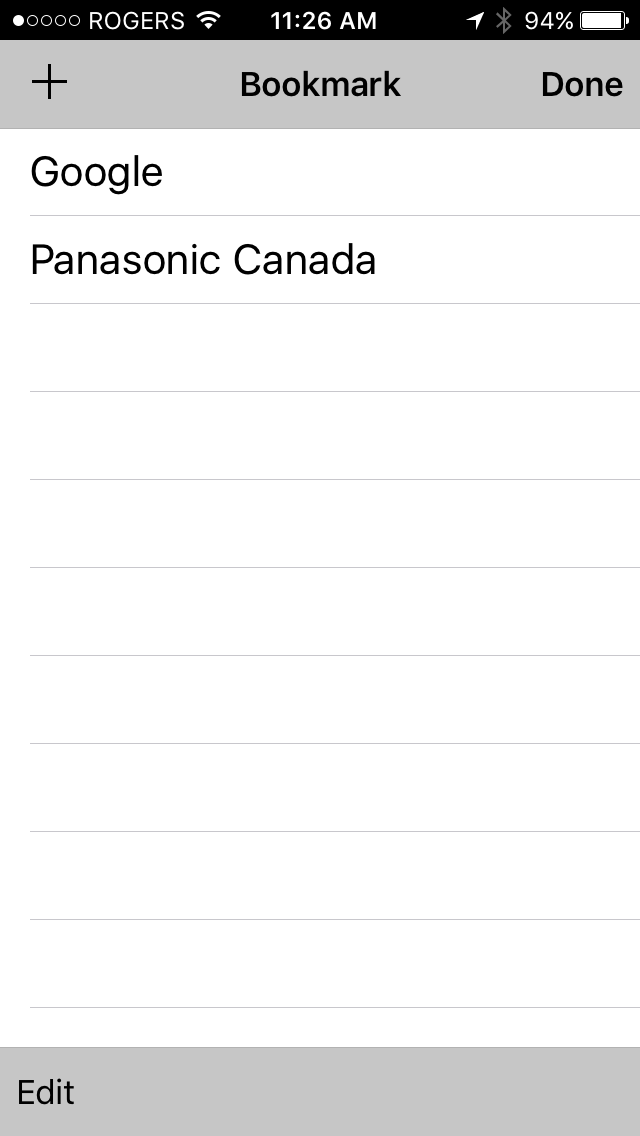 Image Varies by external model device.
Image Varies by external model device.
- To display the Web page currently displayed on the iOS
device, tap and hold the display, a tab will appear on the top
of the iOS device, swipe upwards.
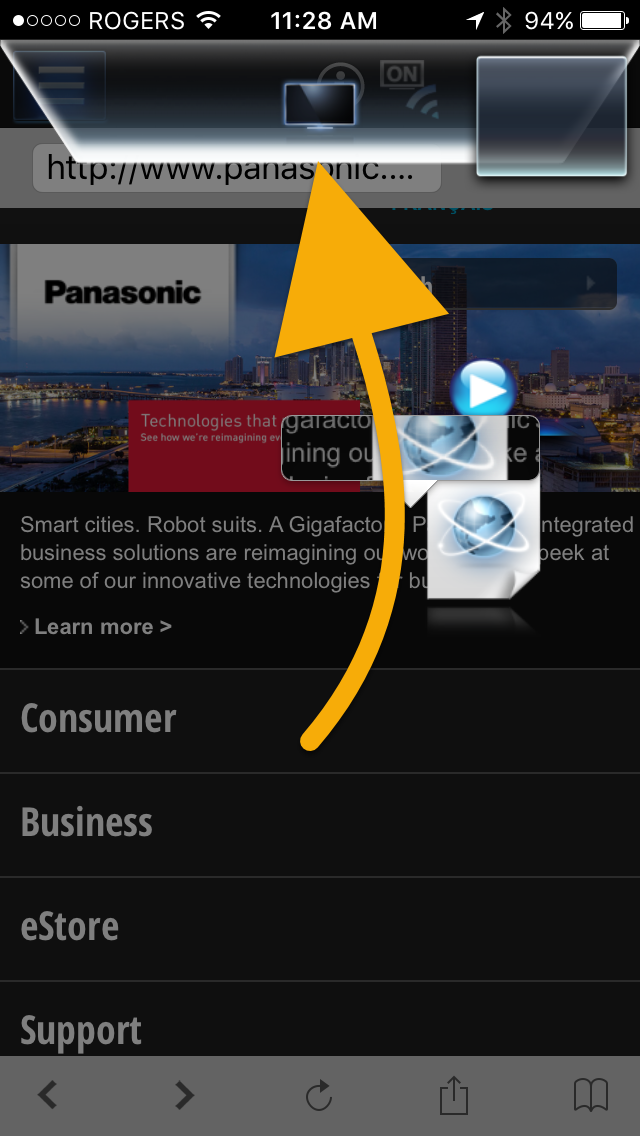 Image Varies by external model device.
Image Varies by external model device.
- The website will display on the television. When used
for the first time a "Terms of Use" screen appears. Read
the information and then Tap "I Agree" to continue.
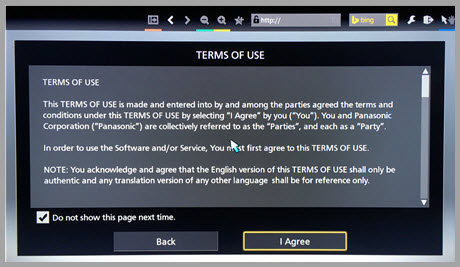 Image Varies by external model device.
Image Varies by external model device.
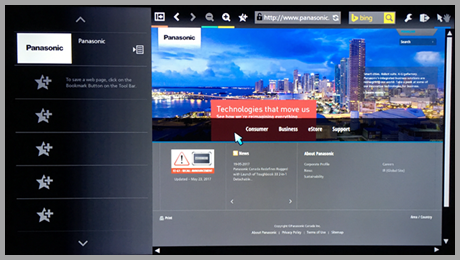 Image Varies by external model device.
Image Varies by external model device.
- To share the Web link on the VIERA display with an iOS
device, press and hold the little preview screen on the upper
right of the iOS device display and swipe
down.
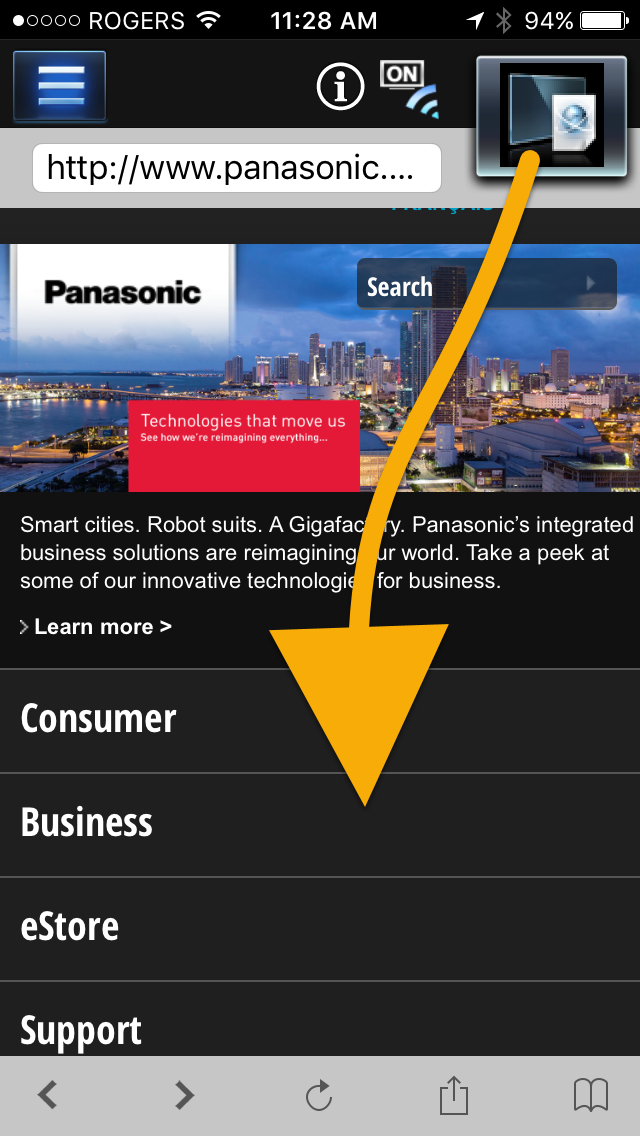 Image Varies by external model device.
Image Varies by external model device.
Note
If the Television displays “There is no response from the
server. Please run the ‘Connection test’ from the ‘Network’
menu. If the test passes try to access the network again". If
confirmed that the Connection test is always successful or Some
HD streaming sites, videos won’t play saying that the web
server needs to be upgraded to HD. Please note that the web
browser can no longer be updated. Many server sites have
changed their server security and require up-to-date player
engine. This web browser does not support TLS1.2. It supports
SSL3.0. This applies to all 2012-2014 models. 2015 models
TC-65CS560C, TC-60CS560C, TC-55CS560C, TC-50CS560C,
TC-60CS540C, TC-55CS540C, TC-50CS540C, TC-50CS550U,
TC-65CS550U, TC-60CS550U, TC-55CS550U and 2016 models
TC-55DS630C, TC-49DS630C, TC-43DS630C, TC-49DS600C,
TC-40DS600C, TC-32DS600C.
For models not supported it is recomended that an external
device with web browser network feature is connected to the TV
for this feature.
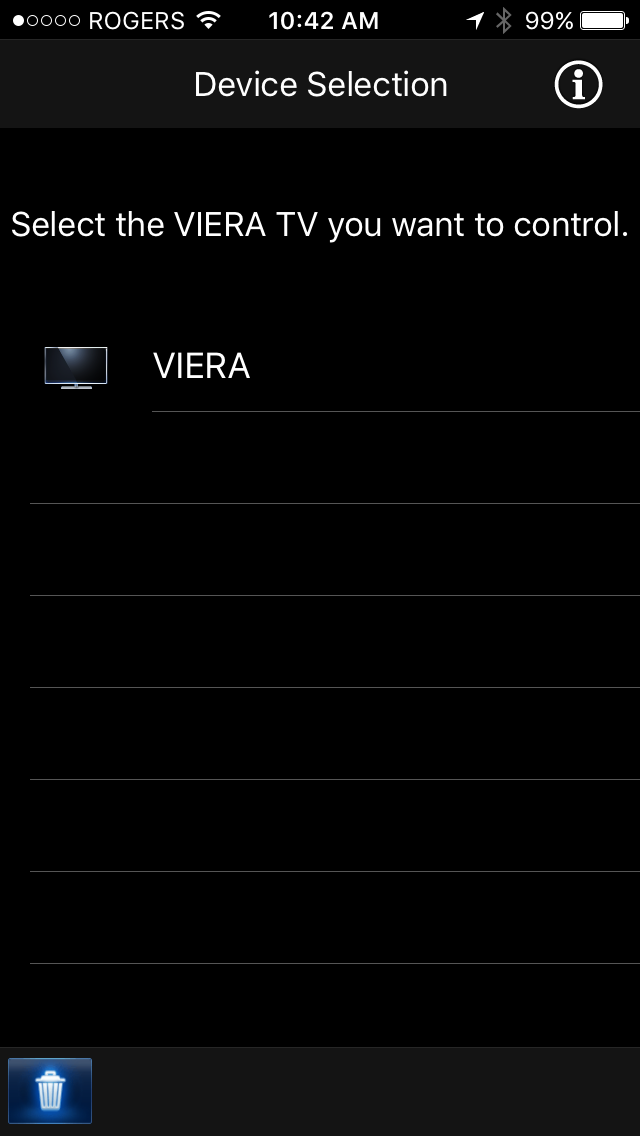 Image Varies by external model device.
Image Varies by external model device.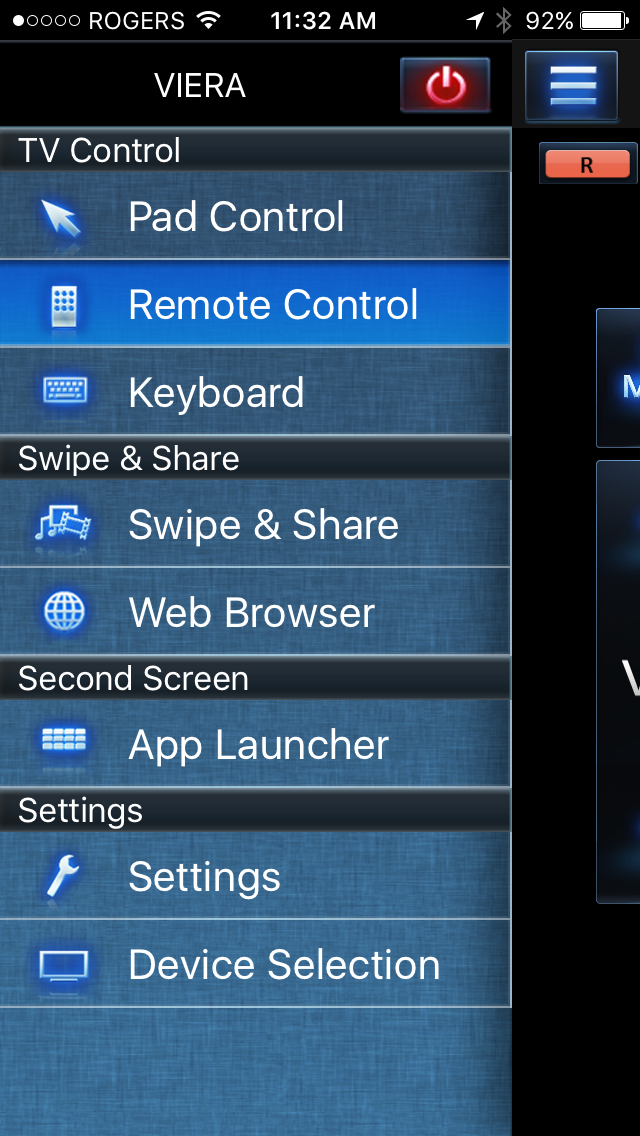 Image Varies by external model device
Image Varies by external model device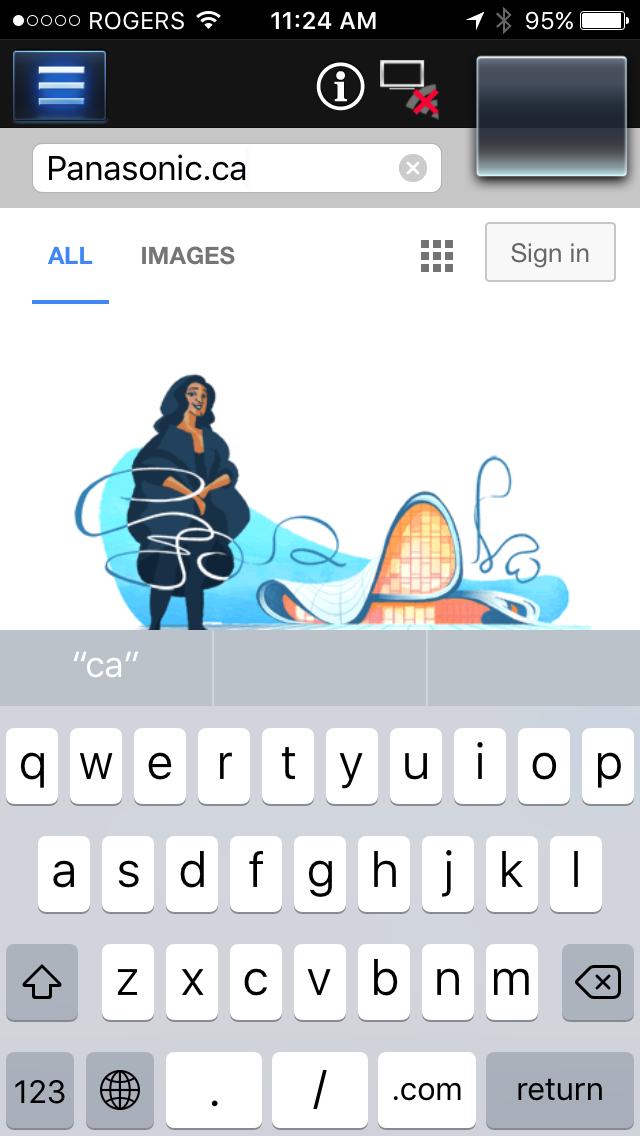 Image Varies by external model device.
Image Varies by external model device.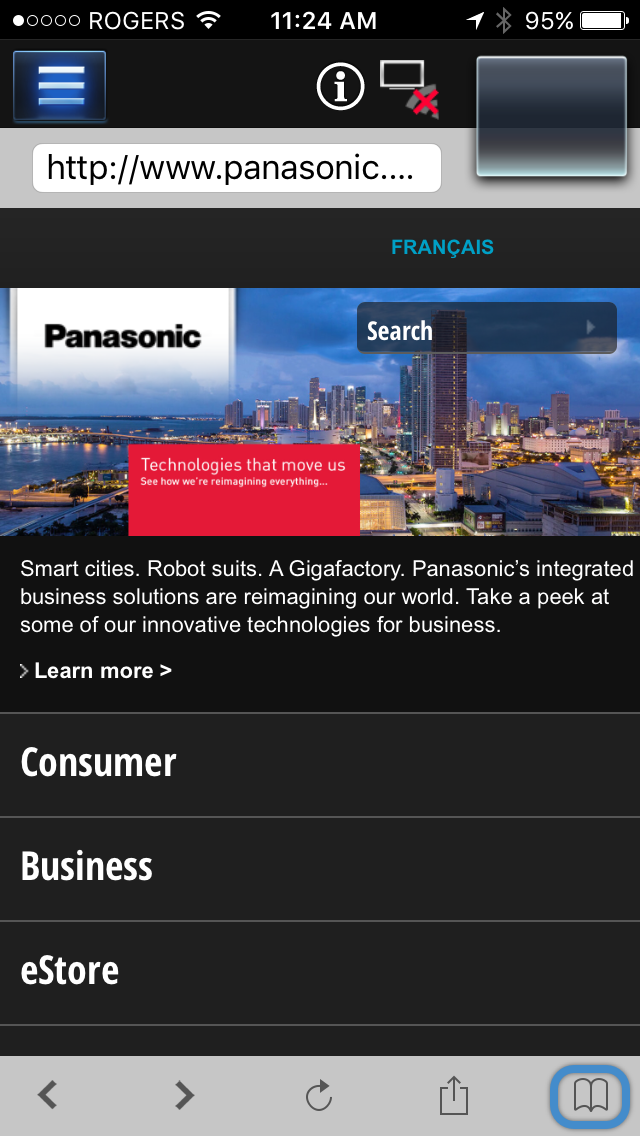 Image Varies by external model device.
Image Varies by external model device.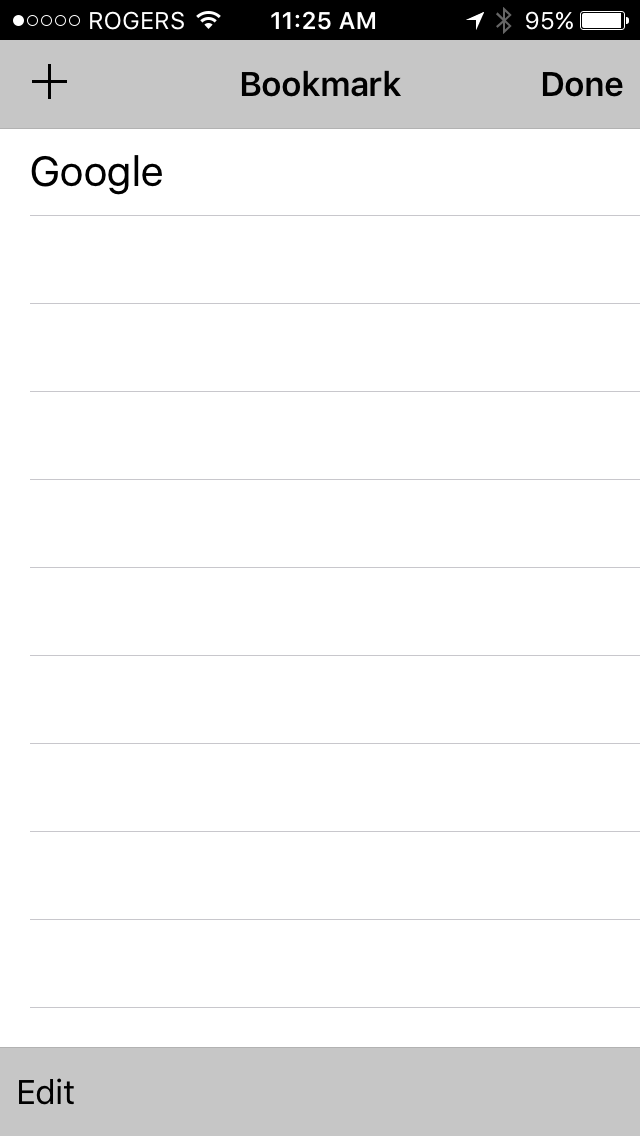 Image Varies by external model device.
Image Varies by external model device.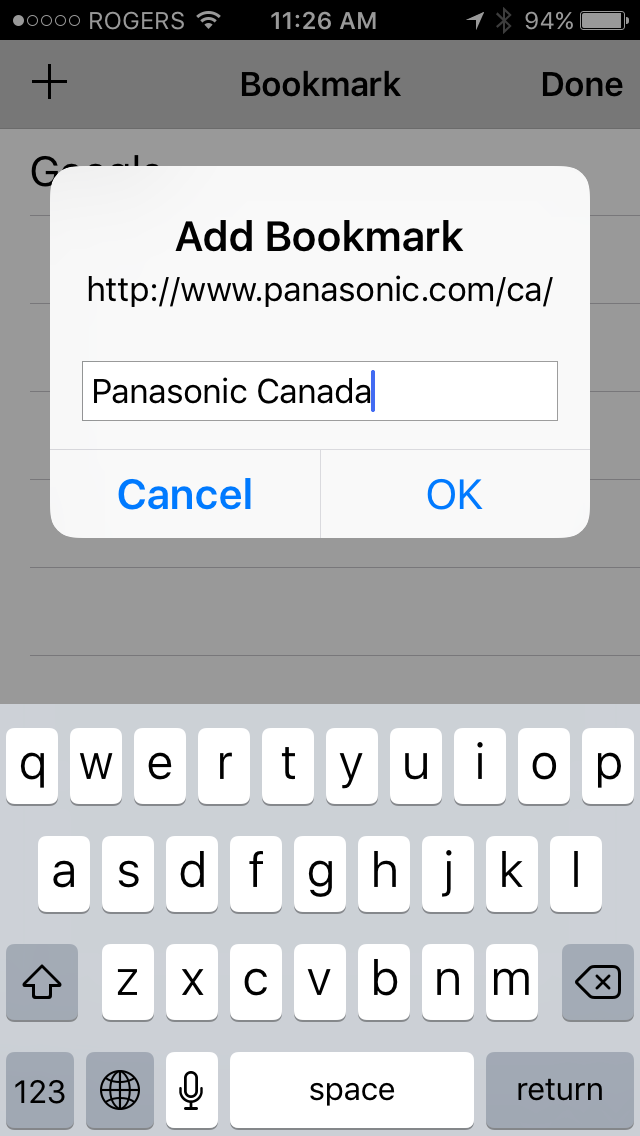 Image Varies by external model device.
Image Varies by external model device.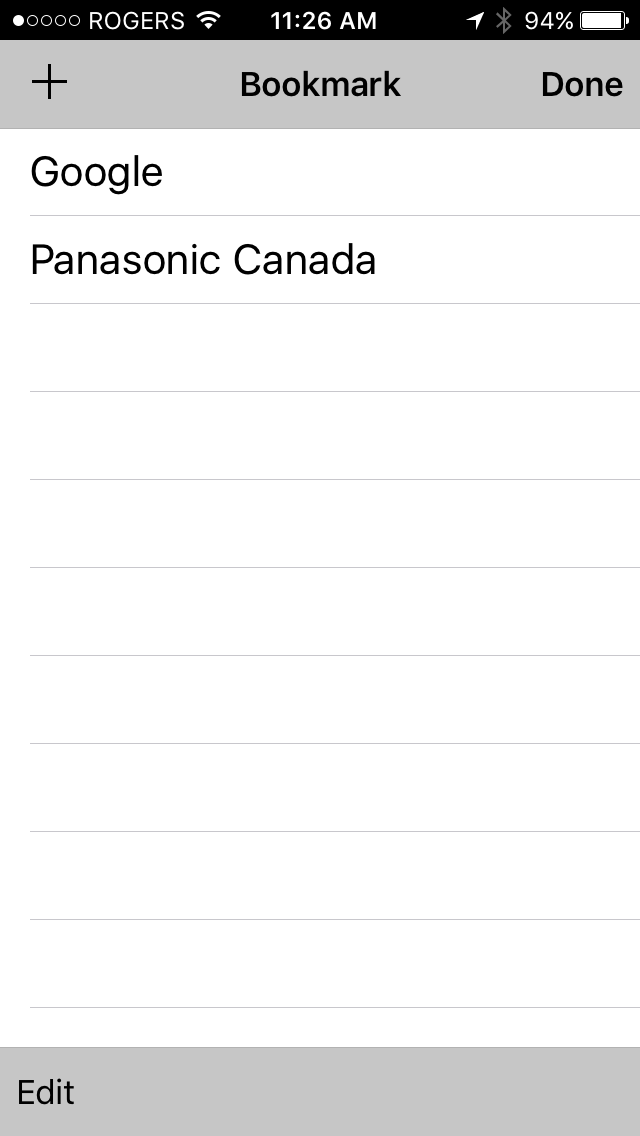 Image Varies by external model device.
Image Varies by external model device.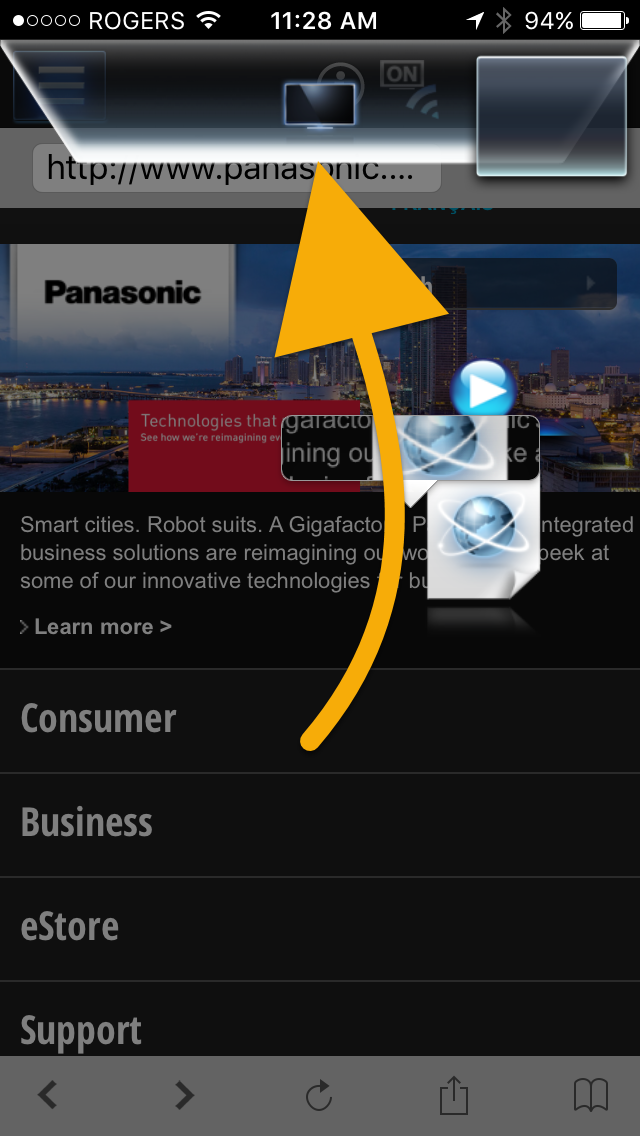 Image Varies by external model device.
Image Varies by external model device.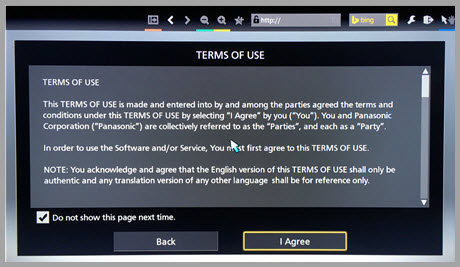 Image Varies by external model device.
Image Varies by external model device.
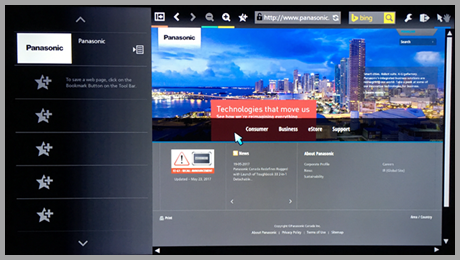 Image Varies by external model device.
Image Varies by external model device.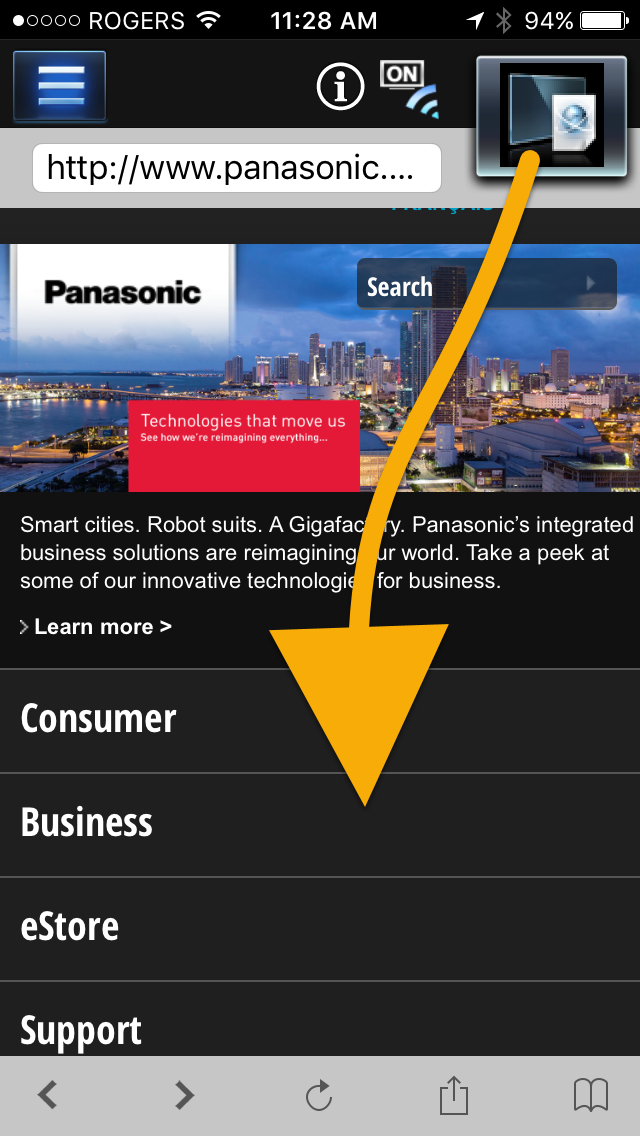 Image Varies by external model device.
Image Varies by external model device.