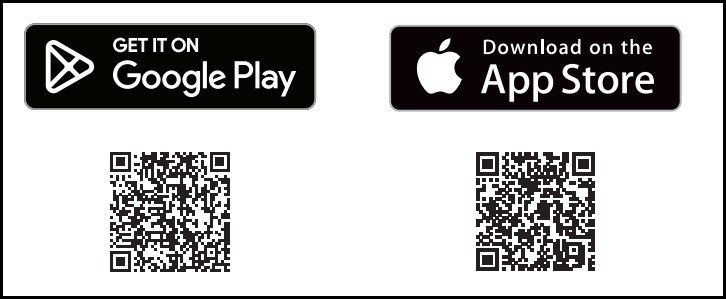Bluetooth transmission modes allow you to optimize the connection based on your preferences, balancing connection stability and audio quality. Most Technics models enable mode selection through the unit’s menu, while some models require the Technics Audio Center App for mode adjustment.
Transmission Mode Overview
- Mode 1: Prioritizes connection stability, making it suitable for challenging environments or general use.
- Mode 2: Optimized for superior sound quality when the Bluetooth device is nearby. This is the default mode on most models.
Selecting Transmission Mode Using the Unit Menu
- Ensure the unit is in Bluetooth Transmission Mode.
- Press [PAIRING].
- If a Bluetooth® device is already connected, disconnect it first.
- Press [MENU].
- Use [▲] or [▼] to select “Link Mode”, then press [OK].
- Use [▲] or [▼] to choose the desired mode, then press [OK]:
- Mode 1: Stable connection in challenging environments.
- Mode 2: Enhanced audio fidelity for nearby devices (default).
Using the Technics Audio Center App
For models requiring the Technics Audio Center App, follow these steps:
- Disconnect any currently connected Bluetooth device.
- Open the Technics Audio Center App.
- Select “Bluetooth Link Mode” from the app menu.
- Follow the on-screen instructions to set the desired mode.
The Technics Audio Center App is available for download on:
- Google Play Store
- Apple App Store
Scan the QR code below to download the app:
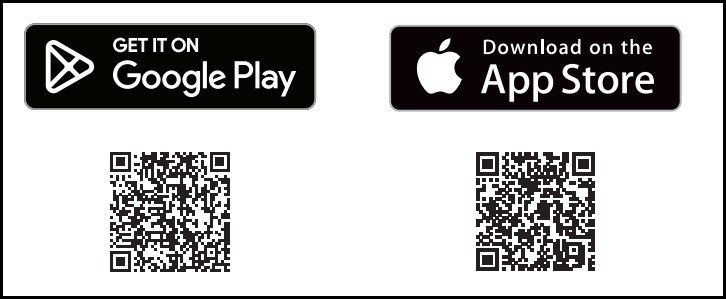
Model-Specific Instructions
Operation may vary by model. For detailed steps and settings specific to your unit, refer to your model’s Operating Manual.