Use this set up when you want to use the indoor HD
camera with no integration to the Panasonic Home Network
system. (KX-HNB600 Hub System)
The HomeHawk App. allows you to connect and use the indoor HD
camera without a hub or access point.
Confirm the following before you begin.

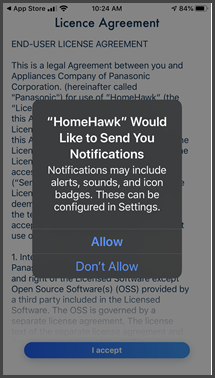
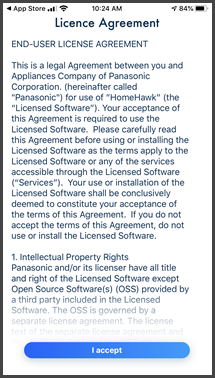
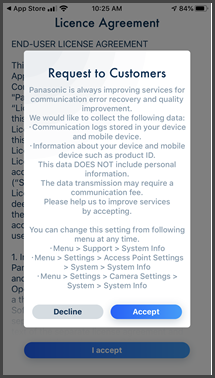
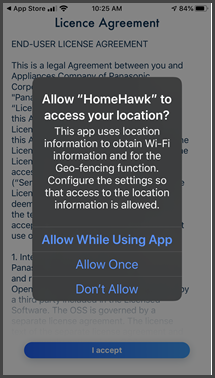
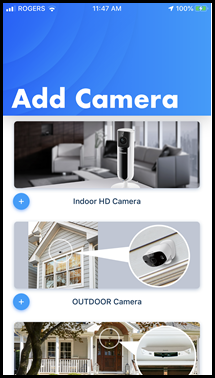
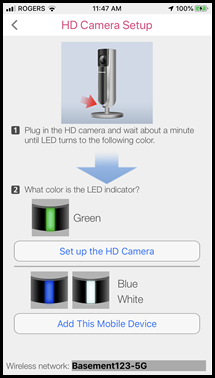
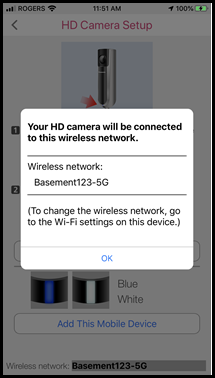
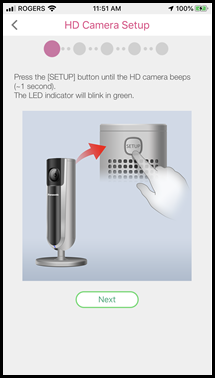
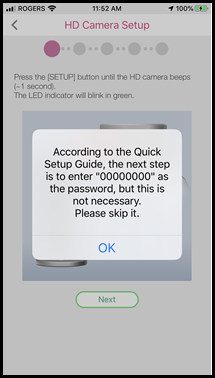
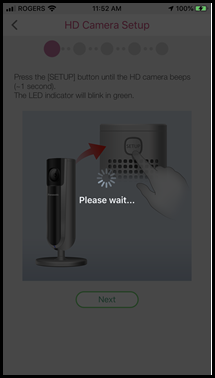
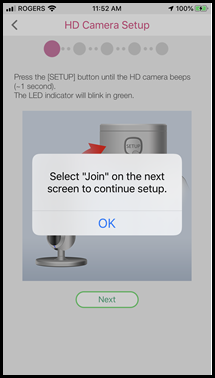
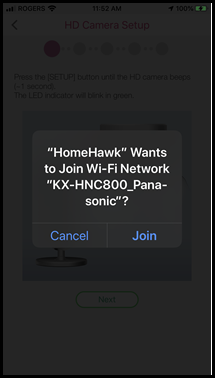
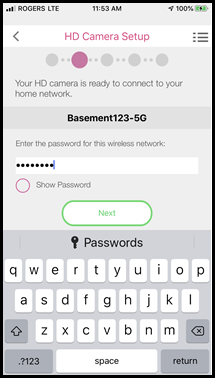
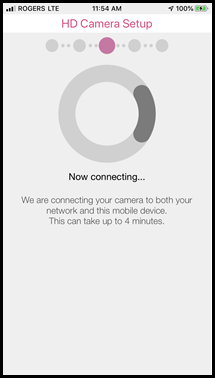
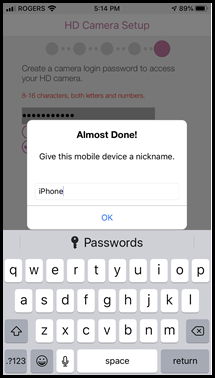
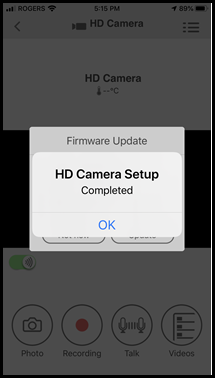
Screenshots shown in this answer are from an iPhone, using the HomeHawk App ver. 3.1.
If you are using a lower version please update the app. through the App store.
To use with an Android device use App ver. 2.7 and higher.
Information applies to all compatible smart devices.
Settings and options may vary by camera.
Screen shots may change by app version.
This answer applies to models KX-HNC800, KX-HNC805, KX-HN1003