Model RX-D550
Preparation: If this system is connected to a Bluetooth device disconnect it.
- Press the Bluetooth
 button to select
"Bluetooth".
button to select
"Bluetooth". - Press the [PLAY MENU] button repeatedly to select LINK MODE.
- Press the arrow up ▲ or down ▼ button to select MODE 1 or MODE 2 and
then press [OK].
- MODE 1 Emphasis on connectivity.
- MODE 2 Emphasis on sound quality.
Note:
- Select “MODE 1” if the sound is interrupted.
- When enjoying video contents with this function, the video and audio output may not be synchronized. In this case, select “MODE 1”.
- The default setting is Mode 2.
Model SC-AKX18
Note:
- The default setting is Mode 2.
Model SC-AKX640
Preparation: If this system is connected to a Bluetooth device disconnect it.
- Press the Bluetooth
 button to select
"Bluetooth".
button to select
"Bluetooth". - Press the [PLAY MENU] button repeatedly to select LINK MODE.
- Press the arrow left ◄ or right ► buttons to select MODE 1 or MODE 2 and
then press [OK].
- MODE 1 Emphasis on connectivity.
- MODE 2 Emphasis on sound quality.
Note:
- The default setting is Mode 2.
Model SC-CMAX5
Note:
- The default setting is Mode 2.
Model SC-GA10
Preparation
- Make sure the unit is on.
- On the unit Touch the Bluetooth
 button.
button. - If a Bluetooth device is already connected, disconnect it.
Change the setting by the Panasonic Music Control
- Tap the tools icon on the Browse screen to display the "Settings" screen.
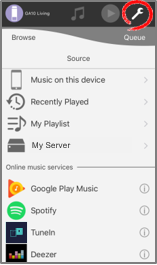
- Tap [Speaker Settings].
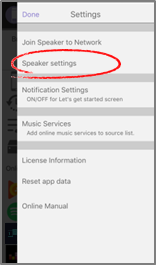
- Select the speaker you want to adjust (In this example, the SC-GA10 is selected).
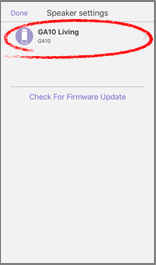
- The speaker settings screen of the selected speaker will be displayed.
- Select the "Bluetooth Link Mode", options Mode 1 or Mode 2.
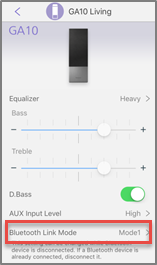
- Mode 1: Emphasis on connectivity.
- Mode 2: Emphasis on sound quality.
Model SC-HC200, SC-HC295
Note:
- The default setting is Mode 2.
Model SC-HC300
Note:
- The default setting is Mode 2.
Model SC-HC39
Note:
- Select “MODE 1” if the sound is interrupted.
- The default setting is Mode 2.
Models SC-HC400, SC-HC410
Note:
- The default setting is Mode 2.
Model SC-HC58
Note:
- Select “MODE 1” if the sound is interrupted.
- The default setting is Mode 2.
Models SC-HTB580, SC-HTB880
Preparation: If this system is connected to a Bluetooth device disconnect it.
- Press the [SETUP] button repeatedly to select LINK MODE.
- Press the arrow up ▲ or down ▼ button to select MODE 1 or MODE 2 and then press [OK].
- MODE 1 Emphasis on connectivity.
- MODE 2 Emphasis on sound quality.
Note:
- The default setting is Mode 2.
Model SC-HTE180
Model SC-HTE80
Models SC-MAX4700, SC-MAX670, SC-MAX8700
Note:
- Select “MODE 1” if the sound is interrupted.
- The default setting is Mode 2.
Model SC-NE1, SC-NE3, SC-NE5
Note:
- Select “MODE 1” if the sound is interrupted.
- The default setting is Mode 2.
Model SC-PM250
Note:
- The default setting is Mode 2.
- Depending on the device, the playback image and sound may not be synchronized. In this case, select
“MODE 1”.
- Select “MODE 1” if the sound is interrupted.
Model SC-PM270
Note:
- The default setting is Mode 2.
- Depending on the device, the playback image and sound may not be synchronized. In this case, select
“MODE 1”.
- Select “MODE 1” if the sound is interrupted.
Models SC-PM600, SC-PM700
Note:
- Depending on the device, the playback image and sound may not be synchronized. In this case, select "Mode 1"
- Select “MODE 1” if the sound is interrupted.
- The default setting is Mode 2.
Models SC-PMX100, SC-PMX150
Note:
- The default setting is Mode 2.
Model SC-PMX70
Note:
- The default setting is Mode 2.
Model SC-PMX80, SC-PMX800
Note:
- The default setting is Mode 2.
Model SC-PMX9
Preparation: If this system is connected to a Bluetooth device disconnect it.
- Press the [SELECTOR] button repeatedly to select "BLUETOOTH"".
- Press the [PLAY MENU] button repeatedly to select "LINK MODE"".
- Press the arrow left ◄ or right ► button to select "MODE 1" or "MODE 2" and then press [OK].
- MODE 1 Emphasis on connectivity.
- MODE 2 Emphasis on sound quality
Note:
- The default setting is Mode 2.
Model SC-PMX90
Note:
- The default setting is Mode 2.
- When enjoying video contents with this function, the video and audio output may not be synchronized. In this case, select "Mode 1".
Model SC-RS50
Note:
- The default setting is Mode 2.
Model SC-UA3
Note:
- The default setting is Mode 2.
Model SC-UA7
Note:
- The default setting is Mode 2.
Model SC-UX100
Note:
- The default setting is Mode 2.
