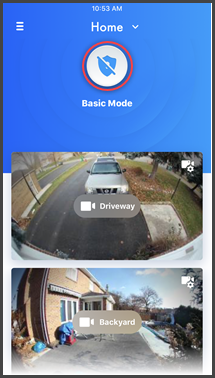
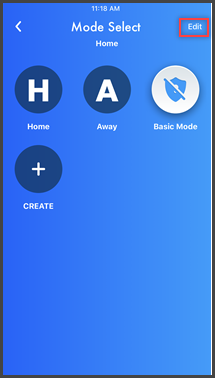
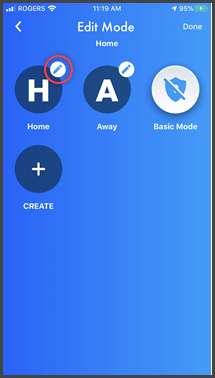

Tape the Name, then use the phone's keypad to change the name
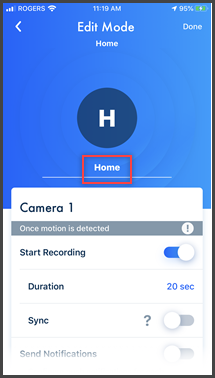
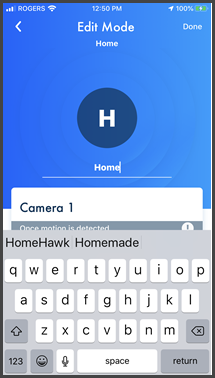
Select the length of time to record when motion is detected or turn the recording option ON/OFF. If motion is continued more than the recording set time, the recording will continue until motion is not detected anymore.
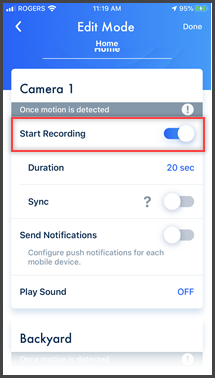
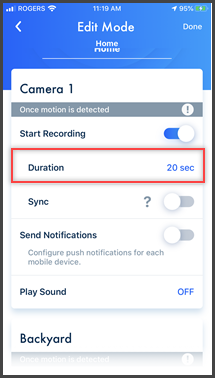
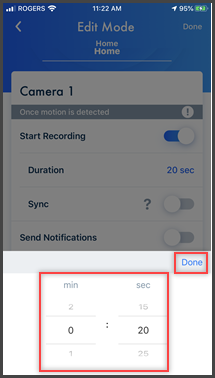
You can coordinate cameras so that when 1 camera detects motion the other camera starts pre-recording. (Images are temporarily stored, and if motion is detected later, images are then saved on the access point’s SD card.)
Note: If 3 or more cameras are registered, select which cameras to enable or disable coordination for.
Note: Multi camera is only available when 2 or more cameras are registered to the access point.
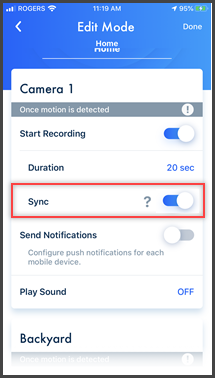
Tap the "Send Notification" ON/OFF icon to set whether you want notification to be received on your cell phone when motion is detected. (Send is on when icon is blue)
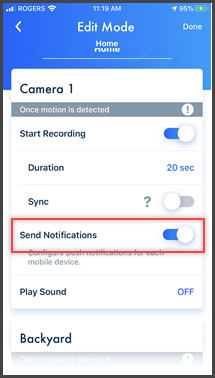
Select a sound to play when motion is detected.
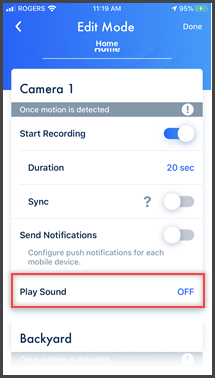
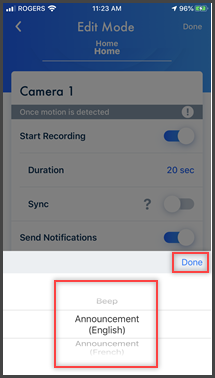
Screenshots shown in this answer are from an iPhone, using the HomeHawk App ver. 3.1.
If you are using a lower version please update the app. through the App store.
To use with an Android device use App ver. 2.7 and higher.
Information applies to all compatible smart devices.
Settings and options may vary by camera.
Screen shots may change by app version.
This answer applies to models, KX-HN1007, KX-HN7001, KX-HN7002, KX-HN7003, KX-HN7051, KX-HN7052, KX-HNC710, KX-HNC715