 Step 1: With the
Atomos Ninja V connected to your DC-S1H, enter into the
camera's menu by pressing the menu button.
Step 1: With the
Atomos Ninja V connected to your DC-S1H, enter into the
camera's menu by pressing the menu button.
 Step 2: After
opening the camera's menu, enter into the video settings section.
Step 2: After
opening the camera's menu, enter into the video settings section.
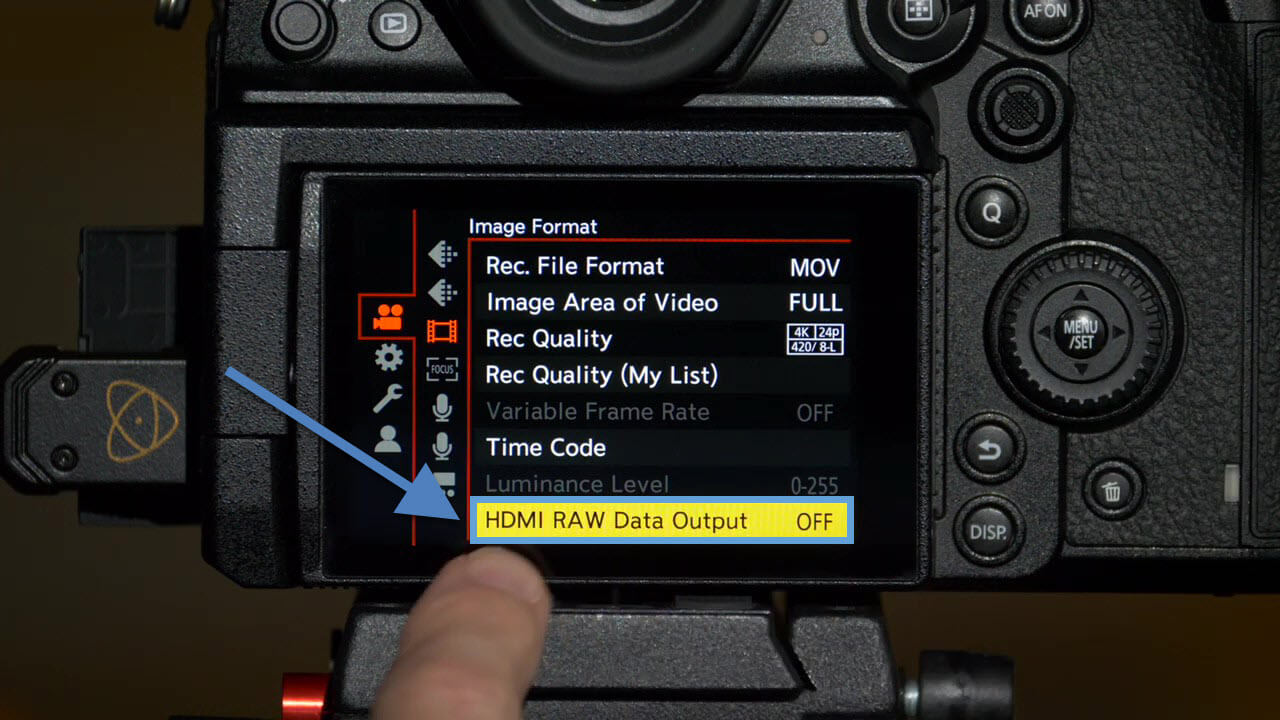 Step 3: In the
video settings section, select HDMI RAW Data Output.
Step 3: In the
video settings section, select HDMI RAW Data Output.
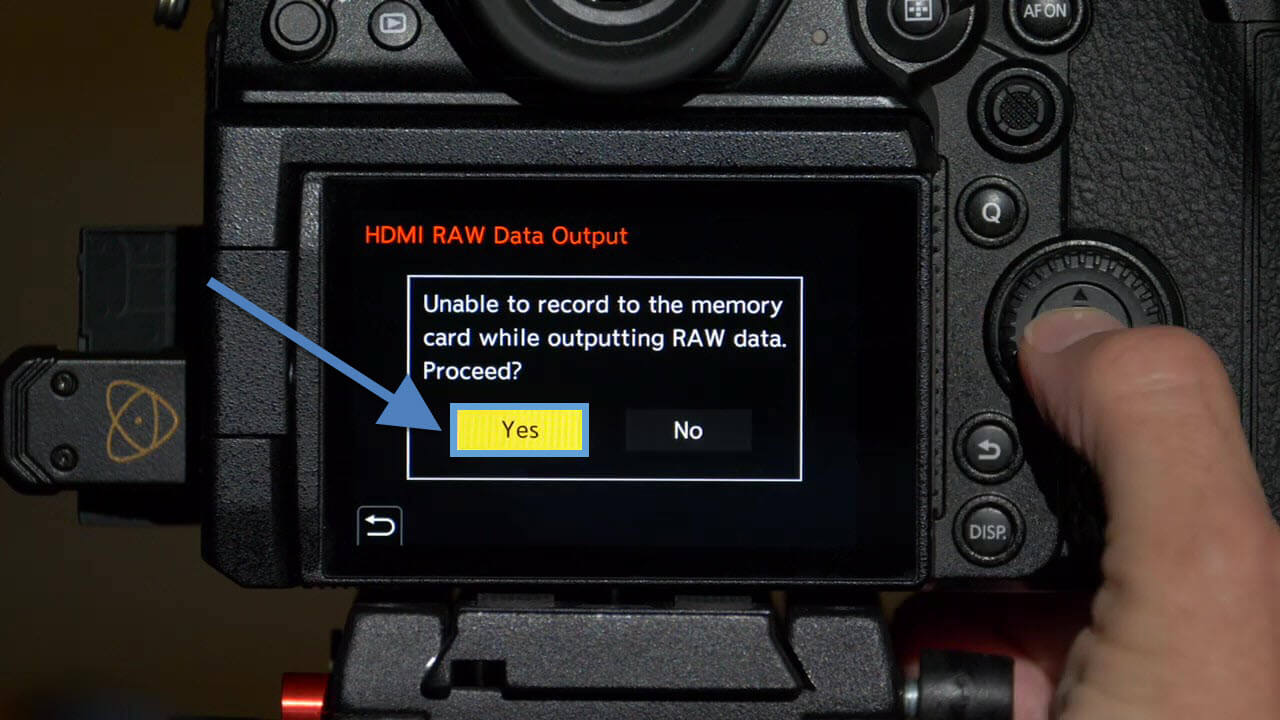 Step 4: Confirm
that you will be outputting HDMI RAW Data Output to
complete the final step that takes place in your unit's
interface.
Step 4: Confirm
that you will be outputting HDMI RAW Data Output to
complete the final step that takes place in your unit's
interface.
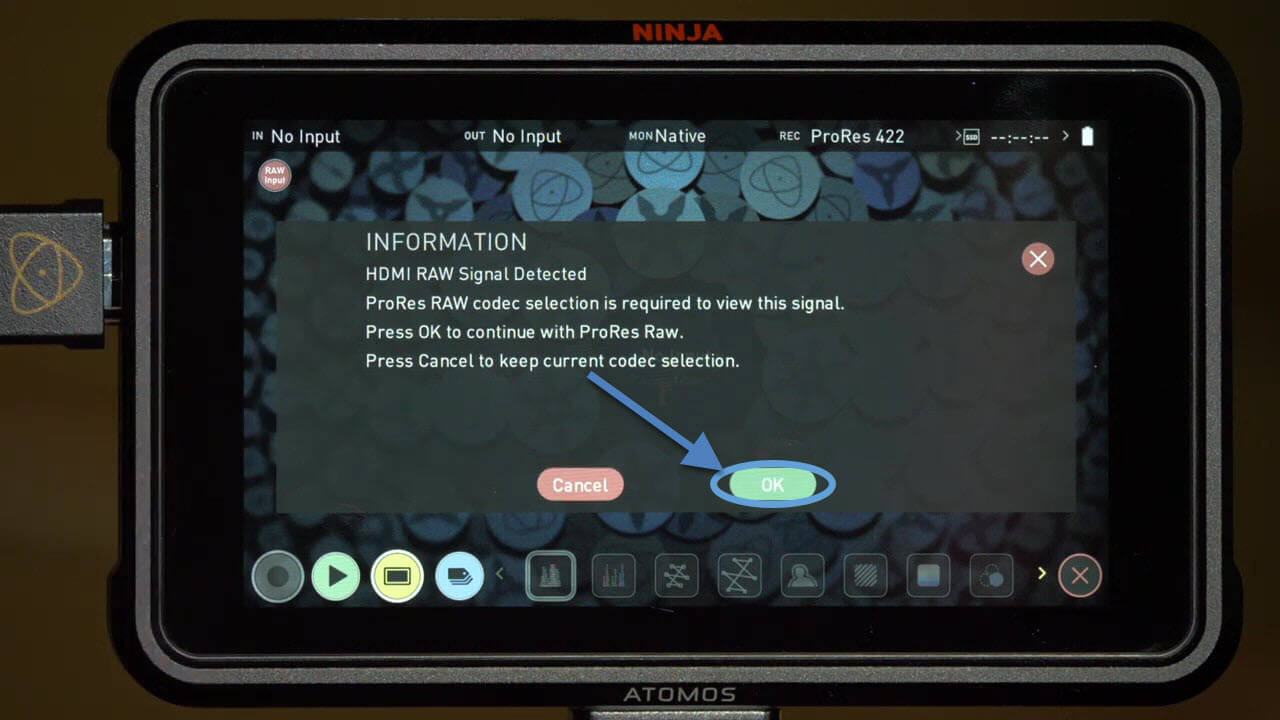 Step 5: Following
step 4, your Atomos Ninja V will connect and ask you to
confirm that you want to continue with "ProRes Raw." Press
"OK" to complete
the set-up with your unit.
Step 5: Following
step 4, your Atomos Ninja V will connect and ask you to
confirm that you want to continue with "ProRes Raw." Press
"OK" to complete
the set-up with your unit.



