The following mode settings can be edited.
[ Protection ] Mode
- Rename the Mode
- Motion detection recording - Option ON/Off
- Recording duration for detection - Option 5 sec. to 5 min.
- Select when you want notifications to be sent. - Option -
All Motion, Person only, Off
[ 24/7 Recording ] Mode
- Rename the Mode
- Select when you want notifications to be sent. - Option -
All Motion, Person only, Off
[ Basic ] Mode
[ User Created ] modes.
- Reame the Mode
- 24/7 Recording - Option On/Off
- Motion detection recording - Option ON/Off
- Recording duration for detection - Option 5 sec. to 5 min.
- Select when you want notifications to be sent. - Option -
All Motion, Person only, Off
You may navigate through this module using your left and right
arrow keys.
How to edit a new Mode.
In this example we will edit a mode we created called Silent
Mode. We will change the recording duration to 10
seconds.
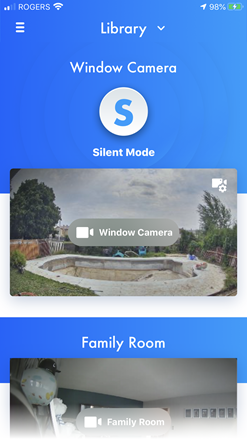 From the "HomeHawk"
app home screen tap the [ Mode ] icon.
From the "HomeHawk"
app home screen tap the [ Mode ] icon.
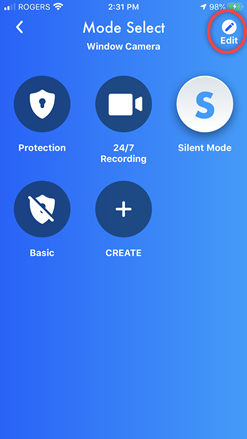 Tap the [ Edit ]
icon.
Tap the [ Edit ]
icon.
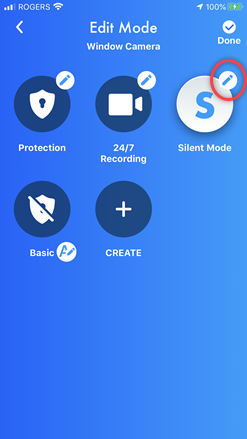 Tap the mode you want to edit.
Tap the mode you want to edit.
In this example Silent Mode.
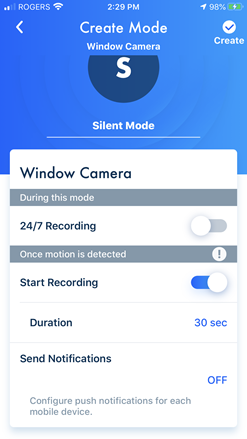 To change the Recording time to 10 seconds,
To change the Recording time to 10 seconds,
Tap [ Duration
].
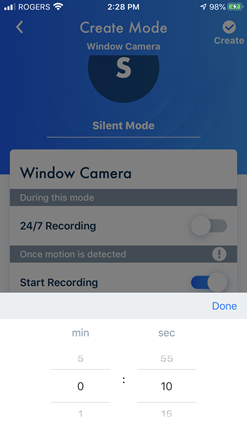 Change the recording time to 10 sec.,
Change the recording time to 10 sec.,
Tap [ Done ].
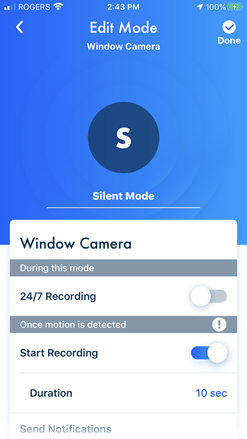 To save the edit,
To save the edit,
Tap [ Done ].
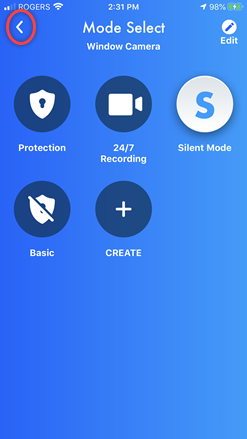 The edit has been saved.
The edit has been saved.
Tap the "Back <" icon to exit.
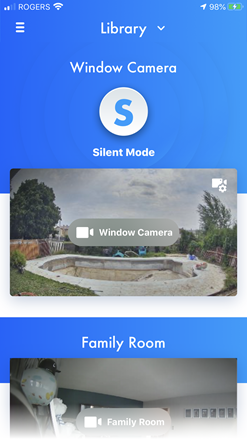 The Home screen appears.
The Home screen appears.
Screenshots shown in this answer are from an
iPhone, using the HomeHawk App ver. 3.1.
If you are using a lower version please update the app. through
the App store.
To use with an Android device use App ver. 2.7 and higher.
Information applies to all compatible smart devices.
Settings and options may vary by camera.
Screen shots may change by app version.
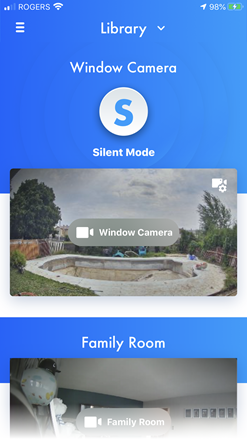 From the "HomeHawk"
app home screen tap the [ Mode ] icon.
From the "HomeHawk"
app home screen tap the [ Mode ] icon.
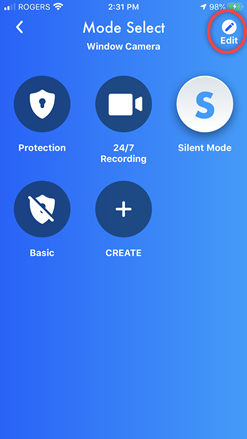 Tap the [ Edit ]
icon.
Tap the [ Edit ]
icon.
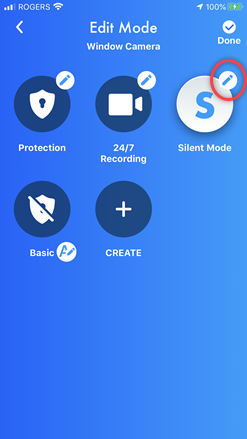 Tap the mode you want to edit.
Tap the mode you want to edit.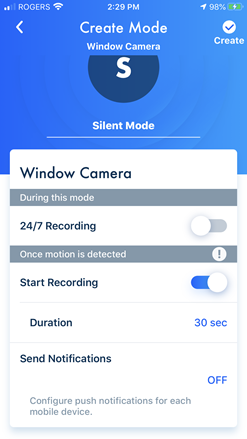 To change the Recording time to 10 seconds,
To change the Recording time to 10 seconds,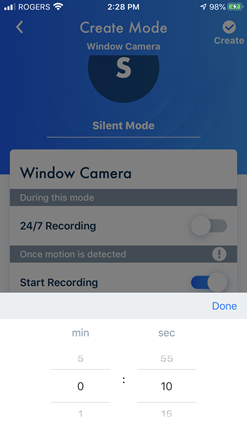 Change the recording time to 10 sec.,
Change the recording time to 10 sec.,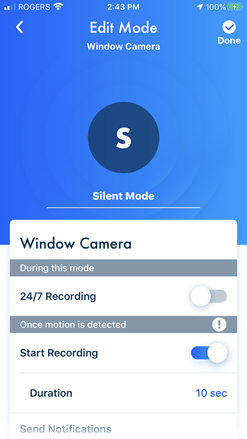 To save the edit,
To save the edit,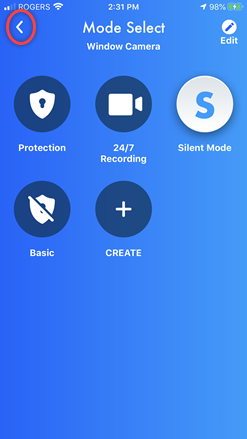 The edit has been saved.
The edit has been saved.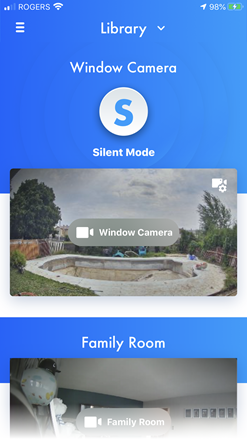 The Home screen appears.
The Home screen appears.



