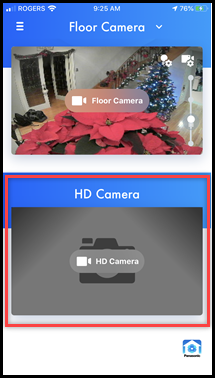
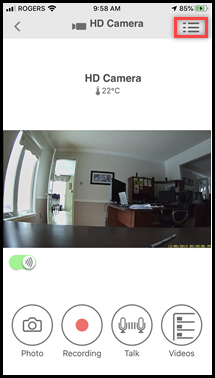
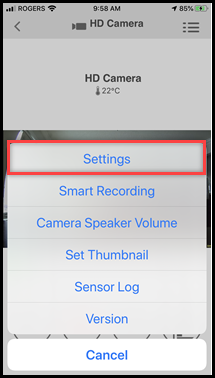
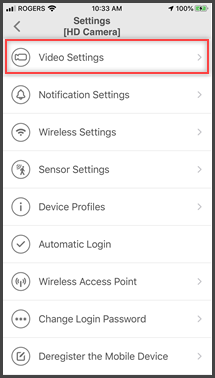
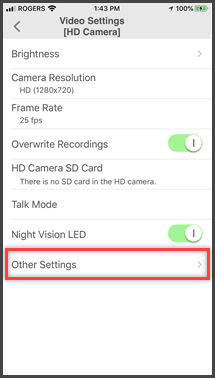
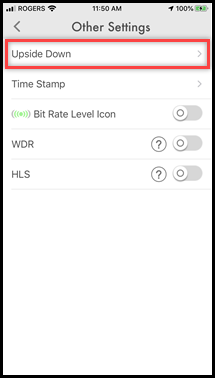
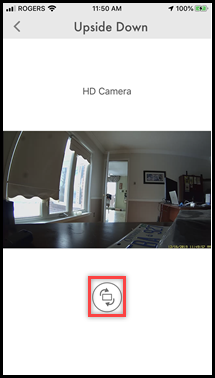
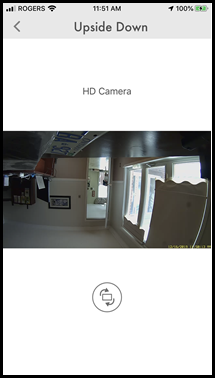
Screenshots shown in this answer are from an iPhone, using the HomeHawk App ver. 3.1. If you are using a lower version please update the app. through the App store. To use with an Android device use App ver. 2.7 and higher. Information applies to all compatible smart devices. Settings and options may vary by camera. Screen shots may change by app version.
This answer applies to models KX-HNC800, KX-HNC805, KX-HN1003