There are 3 preset modes that can be used for a WINDOW camera:
[ Basic ], [ Protection ], and [ 24/7 Recording ].
You can add additional modes selecting the following options
- Name the Mode
- 24/7 Recording - Option On/Off
- Motion detection recording - Option ON/Off
- Recording duration for detection - Option 5 sec. to 5 min.
- Select when you want notifications to be sent. - Option -
All Motion, Person only, Off
How to create a new Mode.
You may navigate through this module using your left and right
arrow keys.
In this example we will create a new mode that records for 30
seconds when motion is detected, but no notification is sent.
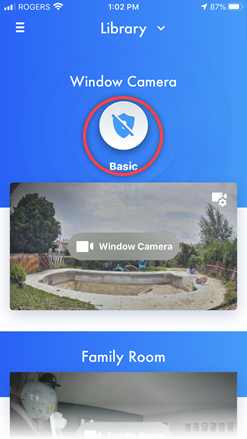 From the "HomeHawk"
app home screen tap the [ Mode ] icon.
From the "HomeHawk"
app home screen tap the [ Mode ] icon.
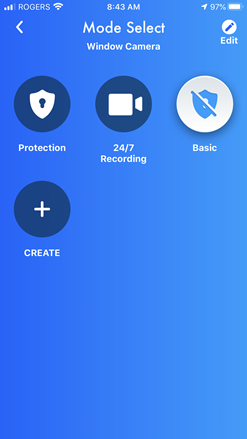 Tap the [ CREATE ]
icon.
Tap the [ CREATE ]
icon.
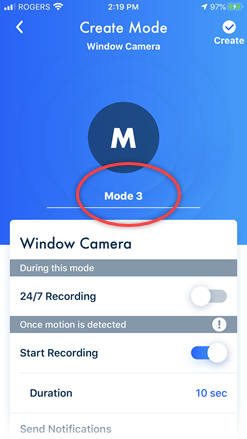 Tap [ Mode 3
].
Tap [ Mode 3
].
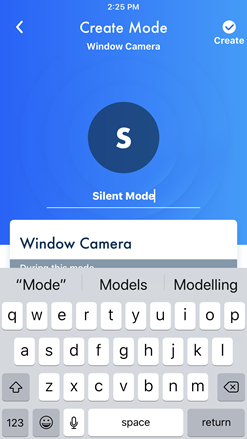 Enter in the Name for the new Mode.
Enter in the Name for the new Mode.
Press [ return
]
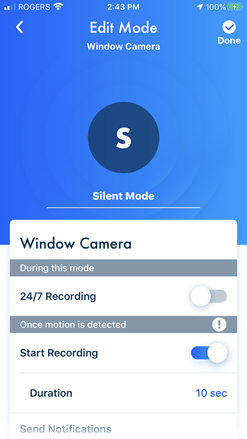 Confirm that "Start Recording" is ON,
Confirm that "Start Recording" is ON,
tap [ Duration
].
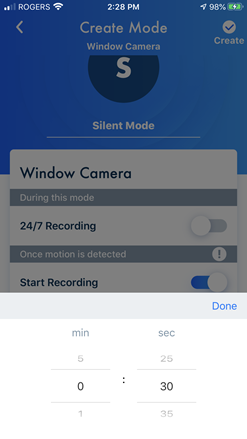 Select 30 sec,
Select 30 sec,
then tap [ Done
].
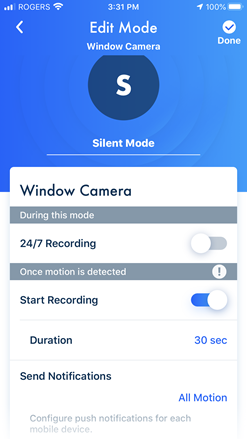 Tap [ Send Notifications
].
Tap [ Send Notifications
].
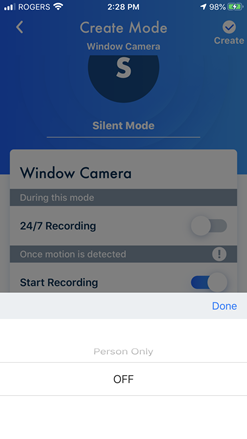 Select "OFF",
Select "OFF",
then tap [ Done
].
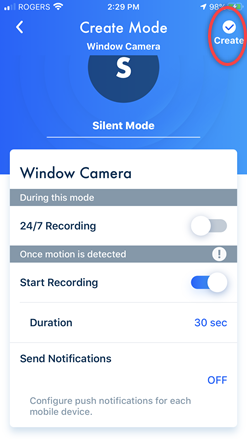 Confirm that your selections are correct,
Confirm that your selections are correct,
then tap [ Create
].
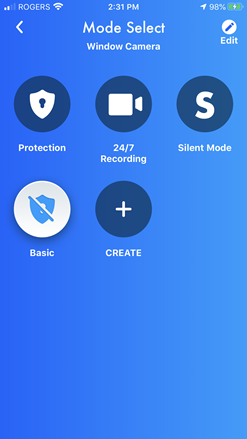 The new mode is displayed, but not selected. Tap the New Mode
icon to select.
The new mode is displayed, but not selected. Tap the New Mode
icon to select.
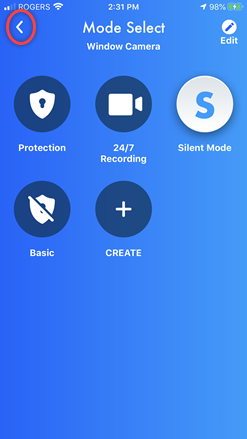 The New mode is now selected.
The New mode is now selected.
Press the return icon to finish.
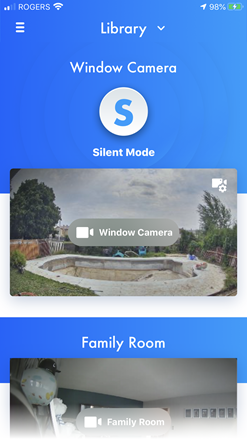 The New mode is activated.
The New mode is activated.
Screenshots shown in this answer are from an
iPhone, using the HomeHawk App ver. 3.1.
If you are using a lower version please update the app. through
the App store.
To use with an Android device use App ver. 2.7 and higher.
Information applies to all compatible smart devices.
Settings and options may vary by camera.
Screen shots may change by app version.
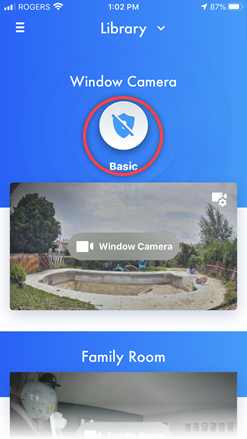 From the "HomeHawk"
app home screen tap the [ Mode ] icon.
From the "HomeHawk"
app home screen tap the [ Mode ] icon.
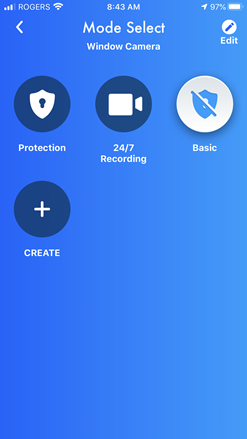 Tap the [ CREATE ]
icon.
Tap the [ CREATE ]
icon.
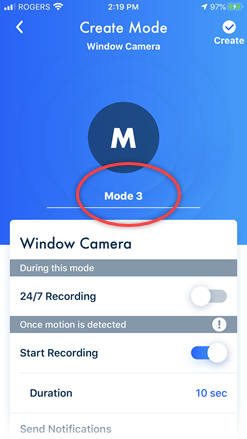 Tap [ Mode 3
].
Tap [ Mode 3
].
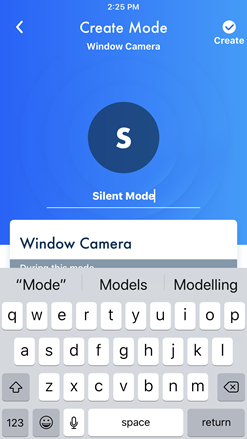 Enter in the Name for the new Mode.
Enter in the Name for the new Mode.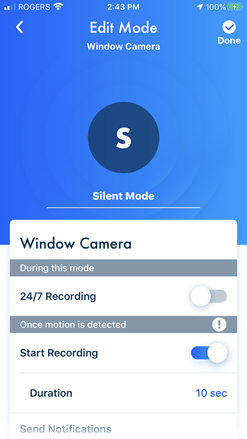 Confirm that "Start Recording" is ON,
Confirm that "Start Recording" is ON,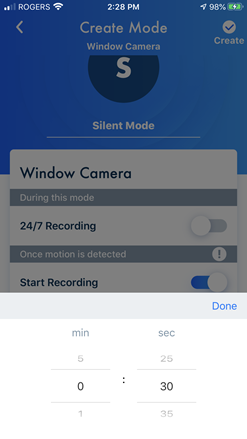 Select 30 sec,
Select 30 sec,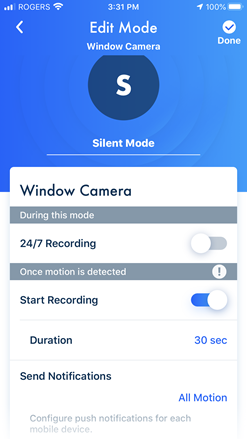 Tap [ Send Notifications
].
Tap [ Send Notifications
].
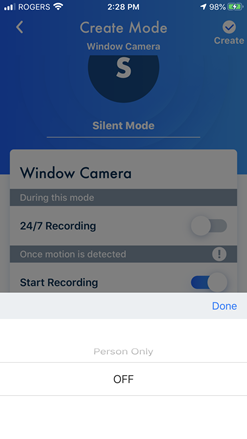 Select "OFF",
Select "OFF",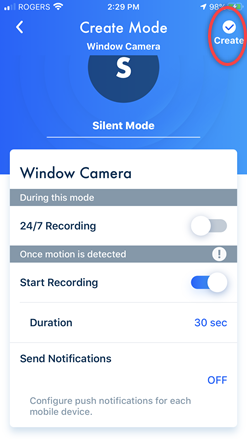 Confirm that your selections are correct,
Confirm that your selections are correct,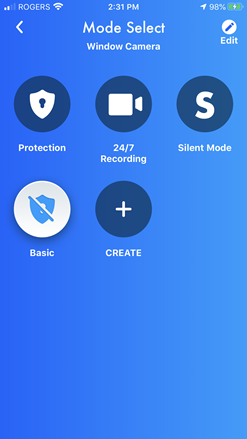 The new mode is displayed, but not selected. Tap the New Mode
icon to select.
The new mode is displayed, but not selected. Tap the New Mode
icon to select.
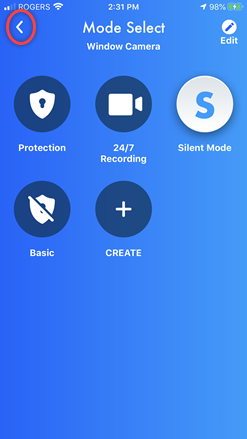 The New mode is now selected.
The New mode is now selected.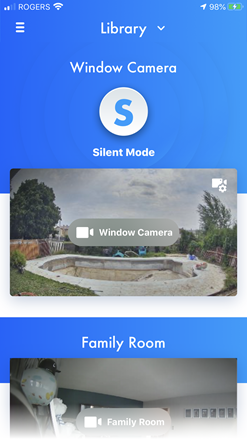 The New mode is activated.
The New mode is activated.



