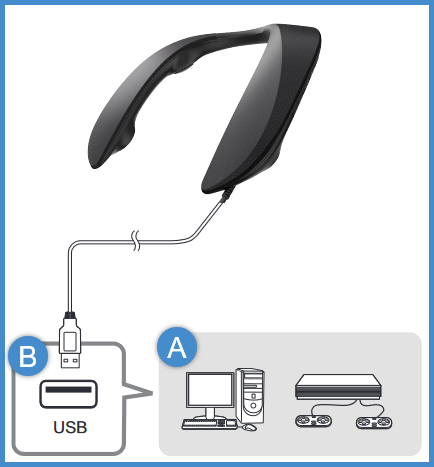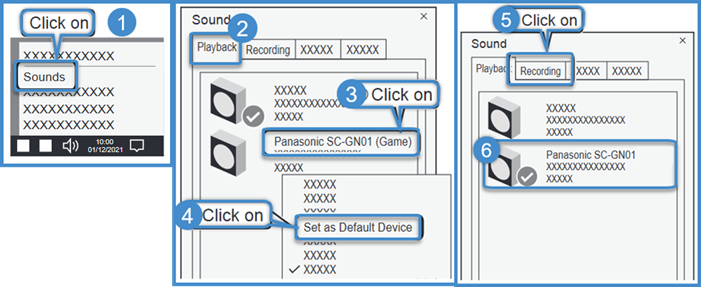- Connected device
- Connect to a USB port with a power supply capacity of 5 V 900 mA. (A USB3.0 port is recommended.)
Volume reduces if the power supply of the port is 5 V 500 mA.
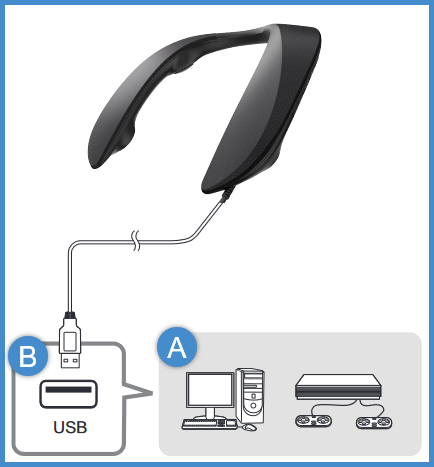
Connect to a device with a USB port (PC, PS4/PS5, etc.).
- Power is supplied from the USB port that the unit is connected to.
- First turn on the device to be connected, then connect this unit
- If connecting to a computer, depending on the operating environment and OS, you need to change some sound
settings on the computer.
When Connecting to a PC
In order to properly use this unit, depending on the operating environment and OS, you need to change some
sound settings on the computer. Two devices are shown when you connect this unit, so make the settings as
follows:
Make “Panasonic SC-GN01 (Game)” the default device for “Playback”.

- Click the speaker icon in the task tray.
- Click the Up "▲" arrow at the top right of the volume bar.
- Select “Panasonic SC-GN01 (Game)” from the Audio playback list.
Make “Panasonic SC-GN01 (Game)” the default device for “Playback”.
Make “Panasonic SC-GN01 (Chat)” the default device for “Recording”.
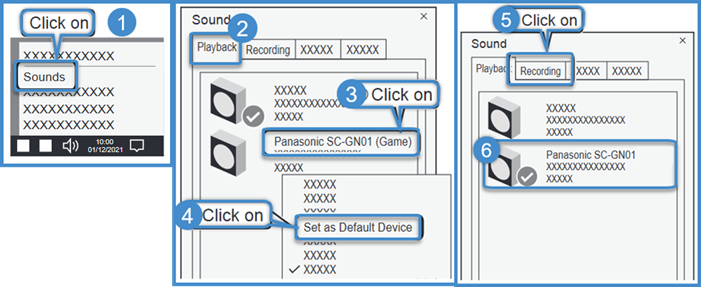
- Right-click the speaker icon in the task tray and select “Sounds”.
- Click the “Playback” tab.
- Right-click “Panasonic SC-GN01 (Game)”.
- Select “Set as Default Device”.
- Click the “Recording” tab.
- Right-click “Panasonic SC-GN01” and select “Set as Default Device”.