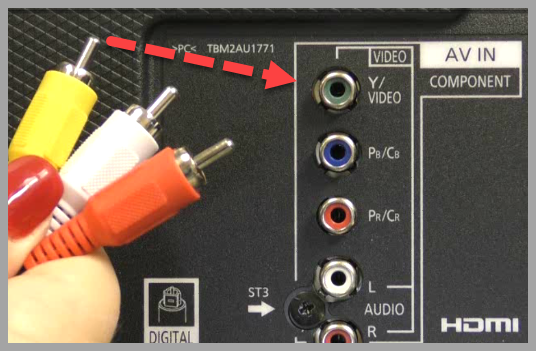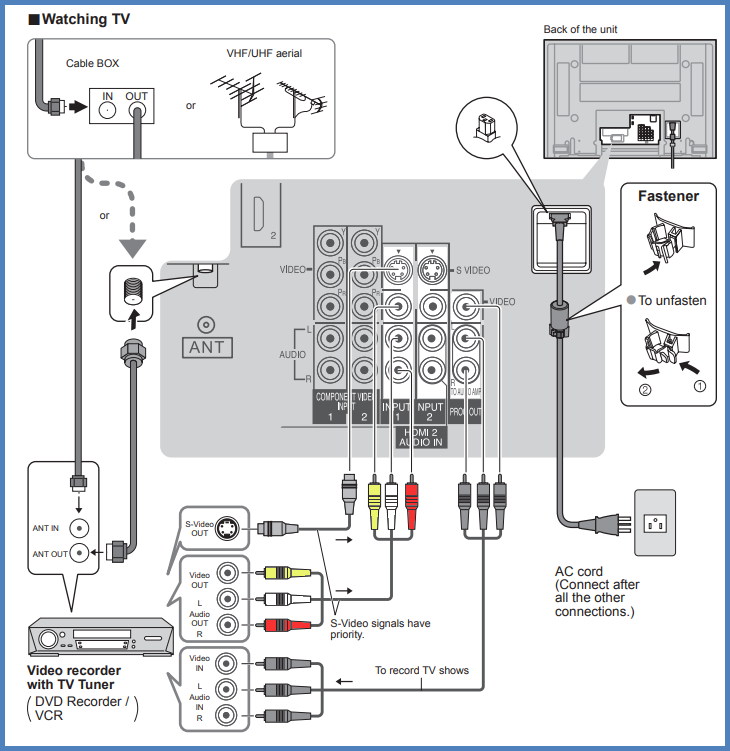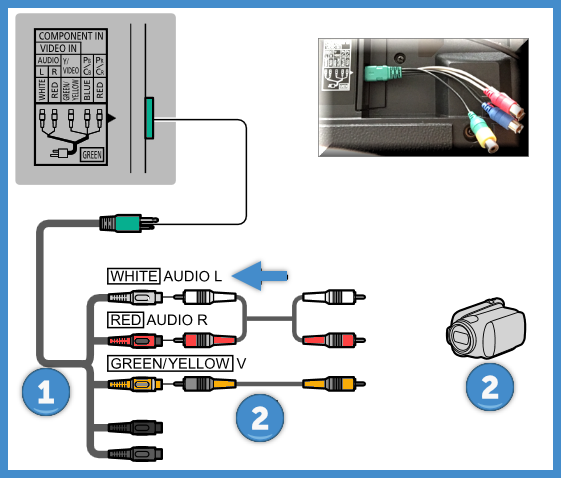Connect the composite video cable to the connector on the back of the TV labeled "Y/VIDEO". Usually
this connector is green.
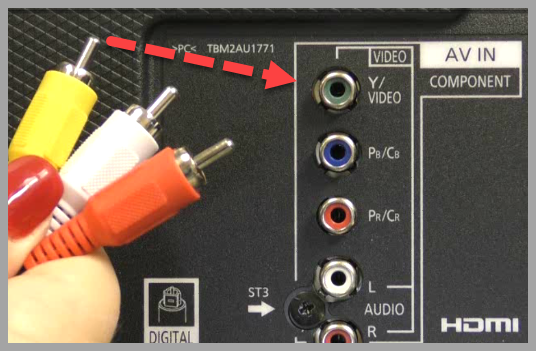
Image varies by model.
View here Panasonic 2013 Viera How to
connect to an Analogue Device Video.
This operation applies to most models however for more information refer to your Operating Instructions.
Analogue devices such as VCRs, VHSC camcorders or VHS
Camcorders can only provide a standard definition
picture. When connecting and Viewing an Analog
device on a HD television the image quality will be
significantly poorer than an HD Signal source.
To connect you will need a Composite video cable. This cable
has a yellow plug for the Video connection and a red and white
plug for Audio connection.
- Insert the yellow Composite plug into the Yellow Video
Input terminal on the back of your Viera TV. Insert the
red and white audio plugs. Make sure that you do not
connect the red audio plug into the red Component video plug.
- Connect the other end of the composite cable into your
devices Composite Audio Video outputs.
- To access the connected device press the [TV Video] or
[Input] button to see the Input menu.
- Use the down arrow to highlight the
“Video1”, “Video2”, or “Video3”, input
option depending which input you plugged the composite cables
into.
- Press [OK].
Make note that SD images are recorded and displayed in the 4:3
aspect ratio.
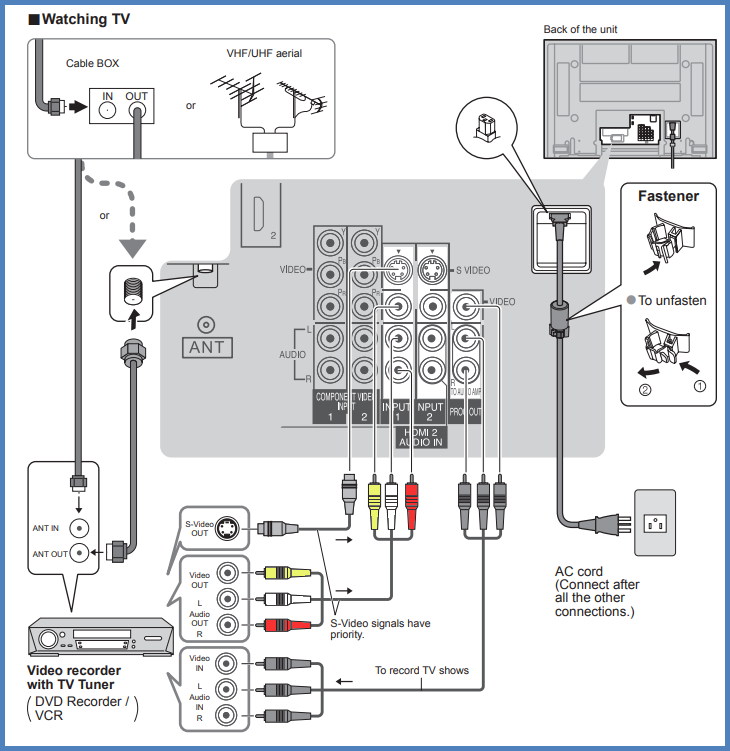
Image varies by model.
Connecting COMPOSITE terminals (for SD picture) using Component/Video adaptor.
(Camcorder / Game system / DVD recorder / etc.)
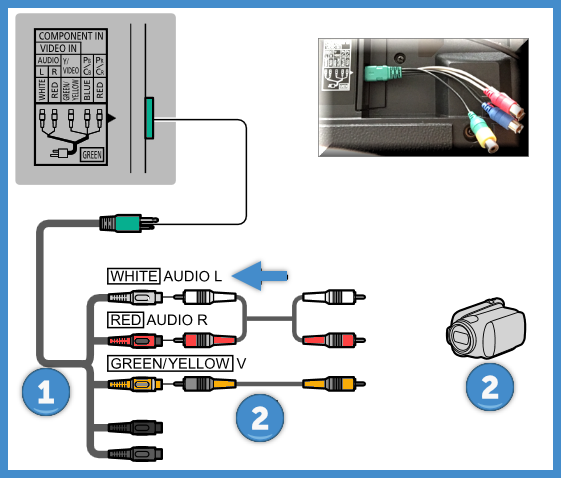
Image varies by model.
- Component/Video adapter (supplied)
- VIDEO cable
- AV Equipment (e.g. Camcorder)
Note
- In some cases, it is not possible to connect depending on
the type of cable or equipment.
- The Green terminal is shared for both the COMPONENT and
COMPOSITE (VIDEO IN) connection.
- When using COMPOSITE (VIDEO IN) connection, the Yellow
connector (VIDEO) should be inserted into Green connection.