Television
- Before making any connections, please disconnect all the units from AC power. (Connect the AC power supply cord after making all connections.)
- Connect an HDMI cable (18 Gbps) to the televisions HDMI In. Use High Speed HDMI cables. Non-HDMI-compliant cables cannot be utilized.
- This unit consumes a small amount of AC power even when turned off in standby mode. For the purpose of energy conservation, the unit should be disconnected if you will not be using it for extended period of time.
Set the following items in the setup menu
- Set “HDMI(VIDEO) Output Mode” to “Auto ( Video Only / Video+Audio )”.
- Set “HDMI(AUDIO) Output Mode” to “Audio Only”.
- Press the [HOME] button.
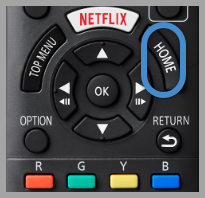
- Select "Setup".
- Select "Player Settings".
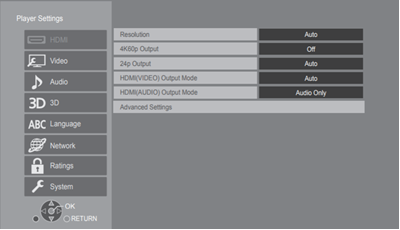
- Select an Item and change the setting.
- To exit the screen press the [ HOME ] button.

Model shown is DMP-UB400, Image varies by model
Enjoying 4K output
- To enjoy images in 4K/60p, you need an HDMI cable that
supports 18 Gbps.
When outputting 1080p or 24p (4K) signal, please use HDMI cables 5.0 meters (16.4 ft.) or less.
It is recommended that you use Panasonic’s HDMI cable. - If you connect this unit to a 4K-compatible TV and perform “Easy Setting”, 4K/60p will be automatically selected.
- To view Ultra HD Blu-ray content in 4K/HDR format, connect to the HDMI terminal of a device that supports HDCP2.2, 4K/60p (4:4:4), and HDR signals that meet Ultra HD Blu-ray standards.
This is the common connection of a Stereo/Amplifier Receiver.
Television and Audio System
You can enjoy richer sound by using
the HDMI AUDIO OUT terminal.
(Audio is output in high resolution.)

Set the following items in the setup menu
- Set “HDMI(VIDEO) Output Mode” to “Auto ( Video Only / Video+Audio )”.
- Set “HDMI(AUDIO) Output Mode” to “Audio Only”.
- To enjoy audio with a TV
Set “HDMI(VIDEO) Output Mode” to “Video+Audio”.
- Press the [HOME] button.
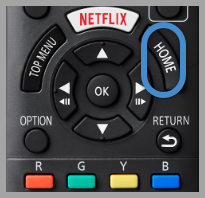
- Select "Setup".
- Select "Player Settings".
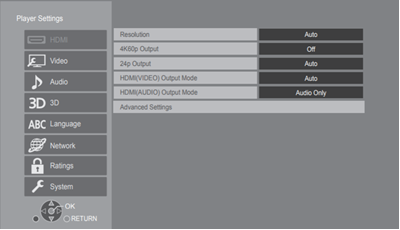
- Select an Item and change the setting.
- To exit the screen press the [ HOME ] button.
Note : The HDMI AUDIO OUT terminal is not compatible with 4K output and the VIERA Link
Enjoying video with a 4K-compatible TV and audio with a 4K-compatible amplifier
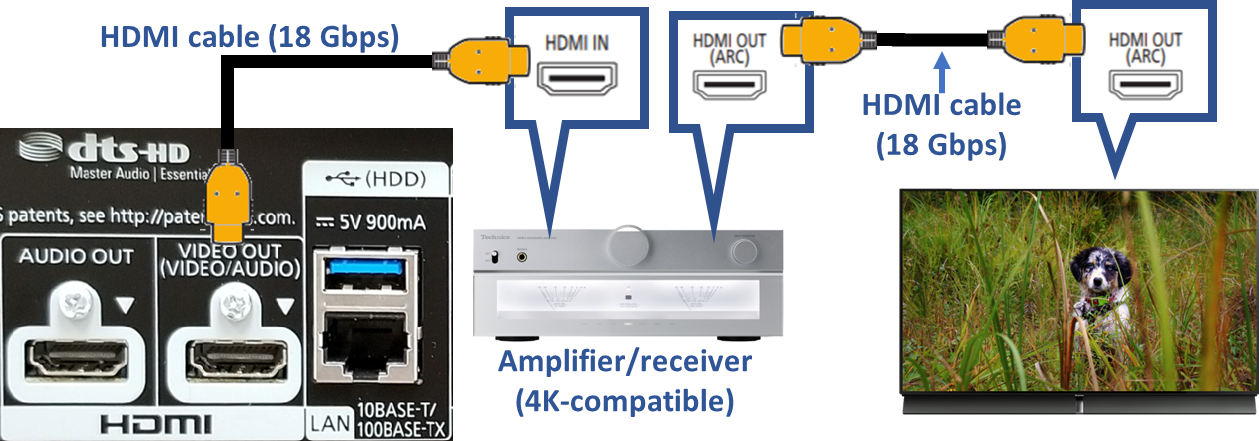
Set the following items in the setup menu (see above)
- Set “HDMI(VIDEO) Output Mode” to “Auto ( Video Only / Video+Audio )”.
- Set “HDMI(AUDIO) Output Mode” to “Audio Only”.
About ARC: When using the TV or amplifier/receiver that does not have the indication of “(ARC)” (non-ARC-compatible) on the HDMI terminal, the amplifier/receiver and TV must also be connected using an optical digital cable or coaxial cable in order to enjoy the TV’s sound through the amplifier/receiver.
This is the common connection of a Stereo/Amplifier Receiver.
Audio System with Optical Cable

- Connect a Optical Digital Cable from the Digital Audio Out on the Blu Ray player and the other end connected to the Digital Optical Audio In on the Amplifier/Receiver.
Set the following items in the setup menu
- Set “HDMI(VIDEO) Output Mode” to “Auto ( Video Only / Video+Audio )”.
- Set “HDMI(AUDIO) Output Mode” to “Audio Only”.
- To enjoy audio with an amplifier connected to the OPTICAL terminal. Set “Audio Output” to “Off” in “Advanced Settings”.
This is the common connection of a Stereo/Amplifier Receiver.
