The following instructions are for updating the firmware / software of the television. It is not updating the Amazon Fire software.
Remote buttons you will use for this process are:

Note: Screen shots and Menu items may vary by model.
 button.
button.  button.
button.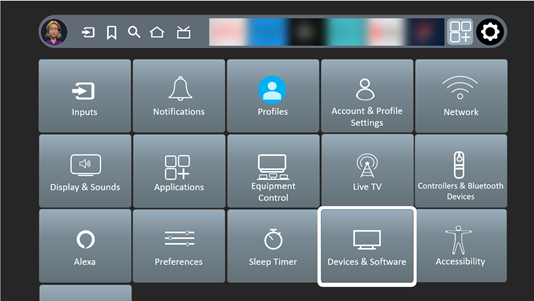
 button..
button..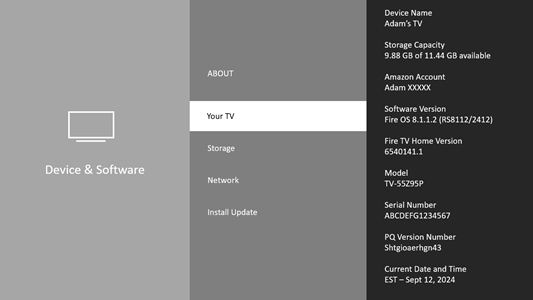
Network connection required
 button.
button.  button.
button.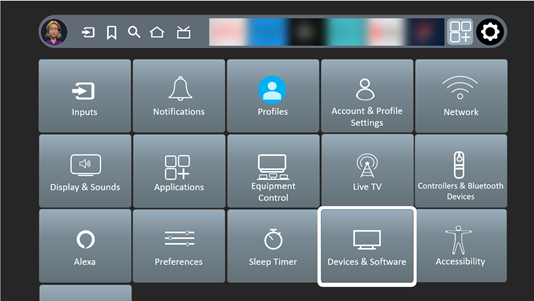
 button..
button.. button.
button.