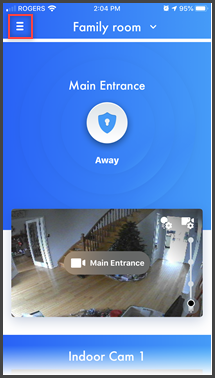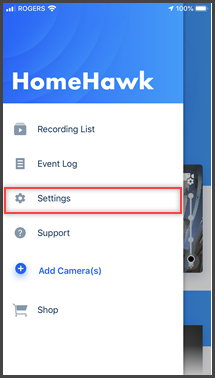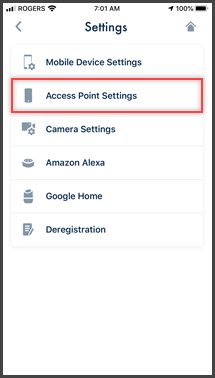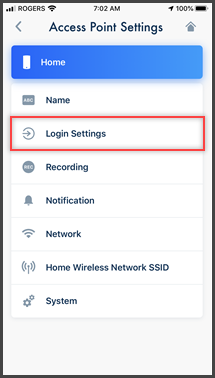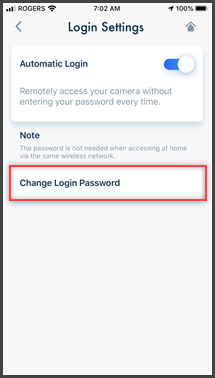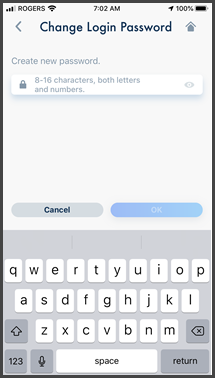You can change the login password used in order to connect to
the access point while away from home.
Note: You must be connected to the same wi-fi as the access
point to change the password.
- From the HomeHawk app home screen tap
the settings icon
 .
.
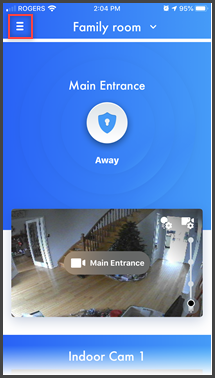
- Tap [ Settings
].
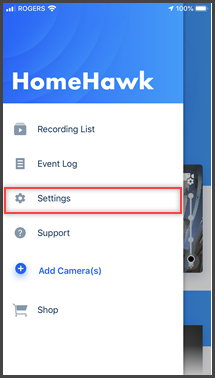
- Tap [ Access Point Settings
].
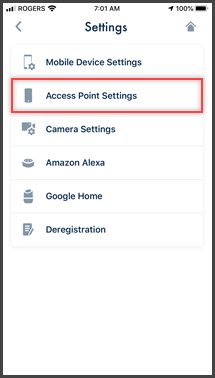
- Tap [Login
Settings ].
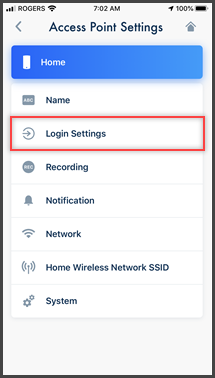
- Tap [ Change Login Password
] .
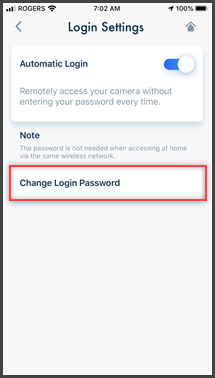
- Enter the new password.
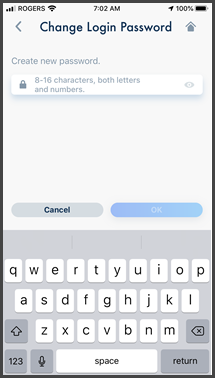
- To display the characters that you have entered, turn
on the [Show Password] checkbox.
- Tap [ OK ].
Screenshots shown in this answer are from an
iPhone, using the HomeHawk App ver. 3.1.
If you are using a lower version please update the app. through
the App store.
To use with an Android device use App ver. 2.7 and higher.
Information applies to all compatible smart devices.
Settings and options may vary by camera.
Screen shots may change by app version.
This answer applies to models, KX-HN1007, KX-HN7001, KX-HN7002, KX-HN7003, KX-HN7051, KX-HN7052, KX-HNC710, KX-HNC715